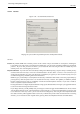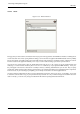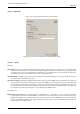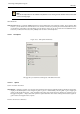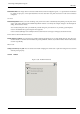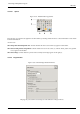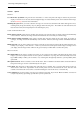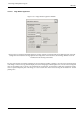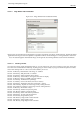User Guide
GNU Image Manipulation Program
289 / 653
13.5.2.11 Image Window Title and Statusbar
Figure 13.62: Image Window Title and Statusbar formats
This page lets you customize the text that appears in two places: the title bar of an image, and the status bar. The title bar should
appear above the image; however this depends on cooperation from the window manager, so it is not guaranteed to work in all
cases. The statusbar appears underneath the image, on the right side. See the Image Window section for more information.
13.5.2.11.1 Choosing a Format
You can choose among several predesigned formats, or you can create one of your own, by writing a format string in the entry
area. Here is how to understand a format string: anything you type is shown exactly as you type it, with the exception of variables,
whose names all begin with "%". Here is a list of the variables you can use:
Variable: %f, Meaning: Bare filename of the image, or "Untitled"
Variable: %F, Meaning: Full path to file, or "Untitled"
Variable: %p, Meaning: Image id number (this is unique)
Variable: %i, Meaning: View number, if an image has more than one display
Variable: %t, Meaning: Image type (RGB, grayscale, indexed)
Variable: %z, Meaning: Zoom factor as a percentage
Variable: %s, Meaning: Source scale factor (zoom level = %d/%s)
Variable: %d, Meaning: Destination scale factor (zoom level = %d/%s)
Variable: %Dx, Meaning: Expands to x if the image is dirty, nothing otherwise
Variable: %Cx, Meaning: Expands to x if the image is clean, nothing otherwise
Variable: %l, Meaning: The number of layers
Variable: %L, Meaning: Number of layers (long form)
Variable: %m, Meaning: Memory used by the image
Variable: %n, Meaning: Name of the active layer/channel
Variable: %P, Meaning: id of the active layer/channel
Variable: %w, Meaning: Image width in pixels
Variable: %W, Meaning: Image width in real-world units
Variable: %h, Meaning: Image height in pixels
Variable: %H, Meaning: Image height in real-world units