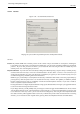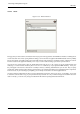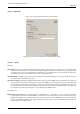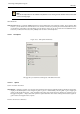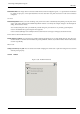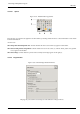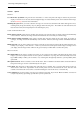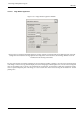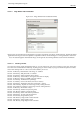User Guide
GNU Image Manipulation Program
287 / 653
13.5.2.9.1 Options
GENERAL
Use "Dot for dot" by default Using "Dot for dot" means that at 1:1 zoom, each pixel is the image is scaled to one pixel on the
display. If "Dot for dot" is not used, then the displayed image size is determined by the X and Y resolution of the image.
See the
Scale Image section for more information.
Marching ants speed When you create a selection, the edge of it is shown as a dashed line with dashes that appear to move,
marching slowly along the boundary: they are jokingly called "marching ants". The smaller the value entered here, the
faster the ants march (and consequently the more distracting they are!).
ZOOM AND RESIZE BEHAVIOR
Resize window on zoom If this option is checked, then each time you zoom the image, the image window will automatically
resize to follow it. Otherwise, the image window will maintain the same size when you zoom the image.
Resize window on image size change If this option is checked, then each time change the size of the image, by cropping or
resizing it, the image window will automatically resize to follow. Otherwise, the image window will maintain the same
size.
Initial zoom ratio You can choose either to have images, when they are first opened, scaled so that the whole image fits com-
fortably on your display, or else shown at 1:1 zoom. If you choose the second option, and the image is too large to fit on
your display, then the image window will show only part of it (but you will be able to scroll to other parts).
MOUSE CURSORS
Show brush outline If this option is checked, then when you use a paint tool, the outline of the brush will be shown on the
image as you move the pointer around. On slow systems, if the brush is very large, this could occasionally cause some
lag in GIMP’s ability to follow your movements: if so, switching this off might help. Otherwise, you will probably find it
quite useful.
Show paint tool cursor If this is checked, a cursor will be shown. This is in addition to the brush outline, if the brush outline is
being shown. The type of cursor is determined by the next option.
Cursor mode This option has no effect unless Show paint tool cursor is checked. If it is, you have three choices: Tool icon,
which causes a small iconic representation of the currently active tool to be shown beside the cursor; Tool icon with
crosshair, which shows the icon as well as a crosshair indicating the center of the cursor; or Crosshair only.
Cursor rendering If you choose ‘Fancy’ here, the cursor is drawn in grayscale. If you choose ‘Black and White’, it is drawn in
a simpler way that may speed things up a little bit if you have speed issues.