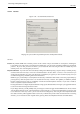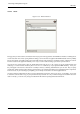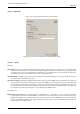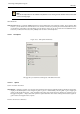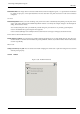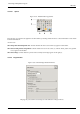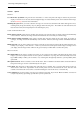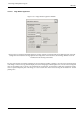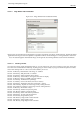User Guide
GNU Image Manipulation Program
283 / 653
13.5.2.6 Help System
Figure 13.56: Help System Preferences (Linux Screenshot)
This page lets you customize the behaviour of the GIMP help system.
13.5.2.6.1 Options
GENERAL
Show tool tips Tool tips are small text bubbles that appear when the pointer hovers for a moment over some element of the
interface, such as a button or icon. Sometimes they explain what the element does; sometimes they give you hints about
non-obvious ways to use it. If you find them too distracting, you can disable them here by unchecking this option. We
recommend that you leave them enabled unless you are a very advanced user.
Show help buttons In GIMP 2.2, this options controls whether are shown the help buttons on every tool dialog, which may be
used alternatively to invoke the help system.
Show tips on startup Startup tips are helpful hints that appear each time you start GIMP. You can switch them on or off here. If
you have switched them off by unchecking ‘Show tip next time GIMP starts’ in the tip window, you can switch them back
on by checking here. Whatever you decide to do, at some point you should take the time to go through the list of tips: they
are considered to be very useful, and the things they tell you are not easy to discover by experimenting. If you prefer, you
can read them at any time by choosing Help → Tip of the Day in the Toolbox menu.
HELP BROWSER
Help browser to use GIMP Help is supplied in the form of HTML files, i. e., web pages. You can view them using either
a special help browser that comes with GIMP, or a web browser of your choice. Here you choose which option to use.
Because the help pages were carefully checked to make sure they work well with GIMP’s browser, whereas other web
browsers are somewhat variable in their support of features, the safer option is to use the internal browser; but really any
modern web browser should be okay.