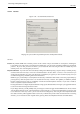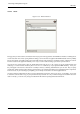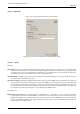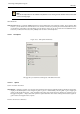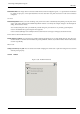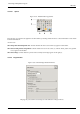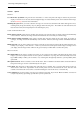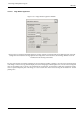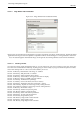User Guide
GNU Image Manipulation Program
282 / 653
13.5.2.5 Theme
Figure 13.55: Theme Preference
This page lets you select a theme, which determines many aspects of the appearance of the GIMP user interface, including the set
of icons used, their sizes, fonts, spacing allowed in dialogs, etc. Two themes are supplied with GIMP: Default, which is probably
best for most people, and Small, which may be preferable for those with small or low-resolution monitors. Clicking on a theme
in the list causes it to be applied immediately, so it is easy to see the result and change your mind if you don’t like it.
You can also use custom themes, either by downloading them from the net, or by copying one of the supplied themes and
modifying it. Custom themes should be places in the themes subdirectory of your personal GIMP directory: if they are,
they will appear in the list here. Each theme is actually a directory containing ASCII files that you can edit. They are pretty
complicated, and the meaning of the contents goes beyond the scope of this documentation, but you should feel free to experiment:
in the worst case, if you mess things up completely, you can always revert back to one of the supplied themes.
You cannot edit the supplied themes unless you have administrator permissions, and even if you do, you shouldn’t: if you want
to customize a theme, make a copy in your personal directory and work on it. If you make a change and would like to see the
result "on the fly", you can do so by saving the edited theme file and then pressing Reload Current Theme.