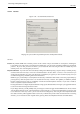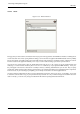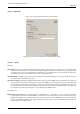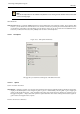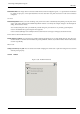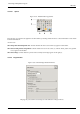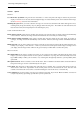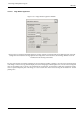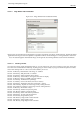User Guide
GNU Image Manipulation Program
281 / 653
13.5.2.4 Interface
Figure 13.54: Assorted Interface Preferences
This page lets you customize layer/channel previews and keyboard shortcuts.
OPTIONS
Previews By default, GIMP shows miniature previews of the contents of layers and channels in several places, including the
Layers dialog. If for some reason you would prefer to disable these, you can do it by unchecking ‘Enable layer and channel
previews’. If you do want previews to be shown, you can customize their sizes using the menus for ‘Default layer and
channel preview size’ and ‘Navigation preview size’.
Keyboard Shortcuts Any menu item can be activated by holding down Alt and pressing a sequence of keys. Normally, the key
associated with each menu entry is shown as an underlined letter in the text, called accelerator. If for some reason you
would prefer the underlines to go away (maybe because you think they’re ugly and you don’t use them anyway), then you
can make this happen by unchecking ‘Show menu mnemonics’.
GIMP can give you the ability to create keyboard shortcuts (key combinations that activate a menu entry) dynamically, by
pressing the keys while the pointer hovers over the desired menu entry. However, this capability is disabled by default,
because it might lead novice users to accidentally overwrite the standard keyboard shortcuts. If you want to enable it,
check ‘Use dynamics keyboard shortcuts’ here.
Pressing the button for ‘Configure Keyboard Shortcuts’ brings up the Shortcut Editor, which gives you a graphical interface
to select menu items and assign shortcuts to them.
If you change shortcuts, you will probably want your changes to continue to apply in future GIMP sessions. If not, uncheck
‘Save keyboard shortcuts on exit’. But remember that you have done this, or you may be frustrated later. If you don’t want
to save shortcuts on exit every session, you can save the current settings at any time using the ‘Save Keyboard Shortcuts
Now’ button, and they will be applied to future sessions. If you decide that you have made some bad decisions concerning
shortcuts, you can reset them to their original state by pressing ‘Reset Saved Keyboard Shortcuts to Default Values’.