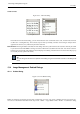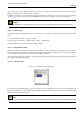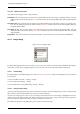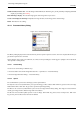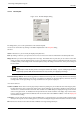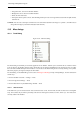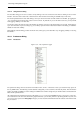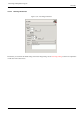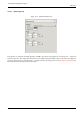User Guide
GNU Image Manipulation Program
275 / 653
13.4.4 Templates Dialog
Figure 13.48: The Templates dialog
Templates are templates for an image format to be created. GIMP offers you a lot of templates and you can create your owns.
When you create a New image, you can access to the list of existing templates but you can’t manage them. The ‘Templates’
dialog allows you to manage all these templates.
13.4.4.1 Activate Dialog
The Templates dialog is a dockable dialog; see the section on Dialogs and Docking for help on manipulating it. It can be activated
in two ways:
• From the Toolbox menu: File → Dialogs → Templates.
• From an image menu: Dialogs → Templates.
13.4.4.2 Using the Templates dialog
You select a template by clicking on its icon. Right clicking reveals a local menu that offers the same functions as buttons.
13.4.4.2.1 Grid/List modes
In the Tab menu for the Templates dialog, you can choose between View as Grid and View as List. In Grid mode, templates are
laid out in a rectangular array of identical icons (unless you gave them a particular icon, as we will see later). Only the name of
the selected template is displayed. In List mode, they are lined up vertically; icons are identical too; all names are displayed.
In this Tab menu, the Preview Size option allows you to change the size of thumbnails.
13.4.4.2.2 Buttons at the bottom
The buttons at the bottom of the dialog allow you to operate on templates in several ways:
Create a new image from the selected template Clicking on this button opens the Create a new image on the model of the
selected template.
Create a new template Clicking on this button opens the New template dialog, identical to the Edit Template dialog, that we
will see below.
Duplicate the selected template Clicking on this button opens the Edit Template dialog that we are going to study now.
Edit the selected template Clicking on this button opens the Edit Template dialog.
Delete the selected template No comment.