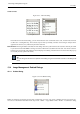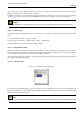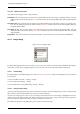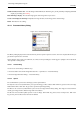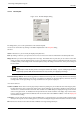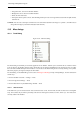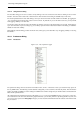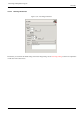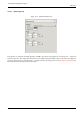User Guide
GNU Image Manipulation Program
274 / 653
Grid/List modes, Previews size As in all dialogs with thumbnails, the Tab menu gives you the possibility of adapting thumbnail
display to your liking. See
Docking
Raise this image’s display The selected image appears at the foreground of your screen.
Create a new display for this image Duplicates the image window (not the image) of the selected image.
Delete This button is not working.
13.4.3 Document History Dialog
Figure 13.47: Document History dialog
The History Dialog displays the list of the documents you have opened in previous sessions. It is more complete than the list you
get with the ‘Open Recent’ command.
Denne dialogen opnar ei liste over dokument, dvs. bilete, du har opna tidlegare. Denne loggen er fyldigare enn den du får frå
‘Sist opna filer’ i verktøyskrinet.
13.4.3.1 Activate Dialog
You can access to this dialog in different ways:
• From the toolbox-menu and the image Menu bar: File → Open Recent → Document History
• From the image Menu-bar: Dialogs → Document History
13.4.3.2 Options
The scroll bar allows you to browse all images you have opened before.
The Open the selected entry button allows you to open the image you have selected. With "Shift" key pressed, it raises an image
hidden behind others. With "Ctrl" key pressed, it opens the Open Image dialog.
The Remove the selected entry button allows you to remove an image from the History dialog. The image is removed from the
recently open images list also. But the image itself is not deleted.
The Recreate Preview button updates preview in case of change. With "Shift" key pressed, it acts on all previews. With "Ctrl"
key pressed, previews that can’t be found out are deleted.