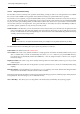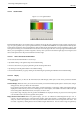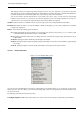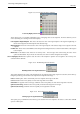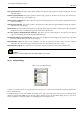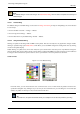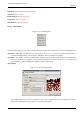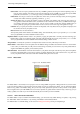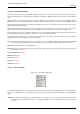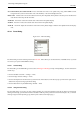User Guide
GNU Image Manipulation Program
270 / 653
New Color from FG; New Color from BG These commands each create a new palette entry, using either GIMP’s current
foreground color (as shown in the Color Area of the Toolbox), or the current background color.
Delete Color "Delete Color" removes the selected color entry from the palette. If the palette is one that you are not allowed to
edit, then the menu entry will be insensitive.
Zoom Out "Zoom Out" reduces the vertical scale of the entries in the palette display.
Zoom In "Zoom In" increases the vertical scale of the entries in the palette display.
Zoom All "Zoom All" adjusts the vertical size of the entries in the palette display so that the entire palette fits into the display
area.
13.3.6 Fonts Dialog
Figure 13.42: The Fonts dialog
The Fonts dialog is used for selecting fonts for the Text tool. It also allows you to refresh the list of available fonts, if you add
new ones to your system while GIMP is running.
13.3.6.1 Activate Dialog
The Fonts dialog is a dockable dialog; see the section on Dialogs and Docking for help on manipulating it. It can be activated in
several ways:
• From the Toolbox menu: File → Dialogs → Fonts.
• From the image menu bar: Dialogs → Fonts.
• From the Tool Options for the Text tool. If you click on the "Font" button, a Font-selector pops up. In the lower right corner is
a button that, if pressed, brings up the Fonts dialog.
• From the Tab menu in any dockable dialog: Add Tab → Fonts.
13.3.6.2 Using the Fonts dialog
The most basic thing you can do is to select a font by clicking on it: this font will then be used by the Text tool. If instead of
clicking and releasing, you hold down the left mouse button with the pointer positioned over the font example ("Aa"), a window
showing a larger text example will pop up ("Pack my box with five dozen liquor jugs.").