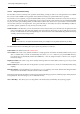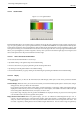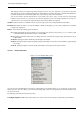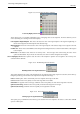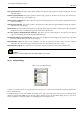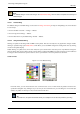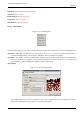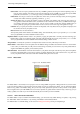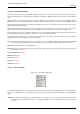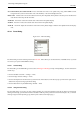User Guide
GNU Image Manipulation Program
269 / 653
13.3.5.4.2 Using the Palette Editor
If you click on a color box in the palette display, GIMP’s foreground color will be set to the selected color: you can see this in the
Color Area of the Toolbox. If you hold down the Ctrl key while clicking, GIMP’s background color will be set to the selected
color.
Double-clicking on a color not only sets the foreground, it also brings up a color editor that allows you to modify the selected
palette entry. (This only happens if the palette is one you are allowed to modify: that is, one you have added to GIMP yourself.)
Right-clicking in the palette display area brings up the Palette Editor menu. It’s functions are mainly the same as those of the
buttons at the bottom of the dialog.
Below the palette display area, at the left, appears a text entry area that shows the name of the selected color (or "Untitled" if it
does not have one). This information has no functional significance, and is present only to serve you as a memory aid.
To the right of the name entry is a spinbutton that allows you to set the number of columns used to display the palette. This only
affects the display, not how the palette works. If the value is set to 0, a default will be used.
At the bottom of the dialog are a set of buttons, which mostly match the entries in the Palette Editor menu, accessible by
right-clicking in the palette display area. Here are the buttons:
Save This button causes the palette to be saved in your personal palettes folder. It would be saved automatically when GIMP
exits in any case, but you might want to use this button if you are concerned that GIMP might crash in the meantime.
Revert This operation has not yet been implemented.
Edit Color Pops up a color editor allowing you to alter the color. If the palette is one you aren’t allowed to alter, this button will
be insensitive. See
below
New Color from FG See below
Delete Color See below
Zoom Out See below
Zoom In See below
Zoom All See below
13.3.5.5 Palette Editor Menu
Figure 13.41: The Palette Editor Menu
The Palette Editor Menu can be accessed by right-clicking on the palette display in the Palette Editor, or by choosing the top
entry from the dialog Tab menu. The operations in it can also be executed using the buttons at the bottom of the Palette Editor
dialog.
Edit Color "Edit Color" brings up a color editor that allows you to modify the color of the selected palette entry. If the palette
is one that you are not allowed to edit (that is, one supplied by GIMP when it is installed), then the menu entry will be
insensitive.