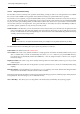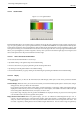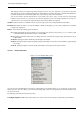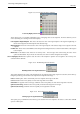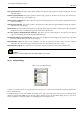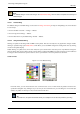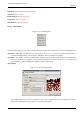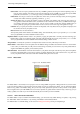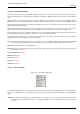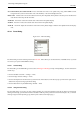User Guide
GNU Image Manipulation Program
268 / 653
Select Source You can import a palette either from any of GIMP’s gradients (choosing one from the adjoining menu), or
from any of the currently open images (chosen from the adjoining menu). In GIMP 2.2, you can also import a RIFF
palette file (with extension .pal), of the type used by several Microsoft Windows applications.
Palette name You can give a name to the new palette here. If the name you choose is already used by an existing palette,
a unique name will be formed by appending a number (e. g., "#1").
Number of colors Here you specify the number of colors in the palette. The default is 256, chosen for three reasons: (1)
every gradient contains 256 d istinct colors; (2) GIF files can use a maximum of 256 colors; (3) GIMP indexed images
can contain a maximum of 256 distinct colors. You can use any number you like here, though: GIMP will try to
create a palette by spacing the specified number of colors even across the color range of the gradient or image.
Columns Here you specify the number of columns for the palette. This only affects the way the palette is displayed, and
has no effect on the way the palette is used.
Interval XXX I have no idea what this is.
The imported palette will be added to the Palettes dialog, and automatically saved in your personal palettes folder
when you quit GIMP, so it will be available in future sessions.
Duplicate Palette Duplicate Palette creates a new palette by copying the palette that is currently selected, and brings up a
Palette Editor so that you can alter the palette. The result will automatically be saved in your personal palettes folder
when you quit GIMP, so it will be available from the Palettes dialog in future sessions.
Merge Palettes Currently this operation is not implemented, and the menu entry will always be insensitive.
Delete Palette Delete Palette removes the palette from the Palettes dialog, and deletes the disk file in which it is stored. Before
it acts, it asks you confirm that you really want to do these things. Note that you cannot remove any of the palettes that are
supplied with GIMP, only palettes you have added yourself.
Refresh Palettes Refresh Palettes rescans all of the folders in your palette search path, and adds any newly discovered palettes
to the list in the Palettes dialog. This may be useful if you obtain palette files from some external source, copy them into
one of your palettes folders, and want to make them available during the current session.
13.3.5.4 Palette Editor
Figure 13.40: The Palette Editor
The Palette Editor is used mainly for two purposes: first, for setting GIMP’s foreground or background colors (as shown in the
Color Area of the Toolbox) to selected colors from the palette; second, for modifying the palette. You can activate the Palette
Editor for any palette in the Palettes dialog, but you can only modify palettes that you have created yourself, not the palettes
that are supplied when you install GIMP. (You can, however, duplicate any palette and then edit the newly created copy.) If you
modify a palette, the results of your work will automatically be saved when you exit from GIMP.
13.3.5.4.1 How to Activate the Palette Editor
The Palette Editor is only accessible from the Palettes dialog: you can activate it by double-clicking on a palette, or by pressing
the "Edit Palette" button at the bottom, or by choosing "Edit Palette" from the Palettes Menu.
The Palette Editor is a dockable dialog; see the section on Dialogs and Docking for help on manipulating it.