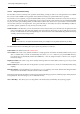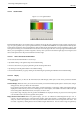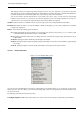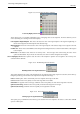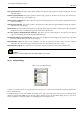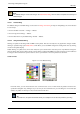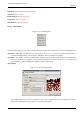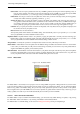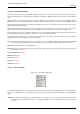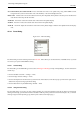User Guide
GNU Image Manipulation Program
267 / 653
Edit Palette This button brings up the Palette Editor.
New Palette See New Palette.
Duplicate Palette See Duplicate Palette.
Delete Palette See Delete Palette.
Refresh Palettes See Refresh Palettes.
13.3.5.3 Palettes Menu
Figure 13.38: The Palettes Menu
The Palettes Menu can be accessed by right-clicking in the Palettes dialog, or by choosing the top item from the dialog Tab menu.
Edit Palette ‘Edit Palette’ is an alternative way of activating the Palette Editor: it can also be activated by double-clicking on
a palette in the Palettes dialog, or by pressing the "Edit Palette" button at the bottom of the dialog.
New Palette ‘New Palette’ creates a new, untitled palette, initially containing no color entries, and pops up the Palette Editor
so that you can add colors to the palette. The result will automatically be saved in your personal palettes folder when
you quit GIMP, so it will be available from the Palettes dialog in future sessions.
Import Palette
Figure 13.39: The Import Palette dialog
‘Import Palette’ allows you to create a new palette from the colors in a gradient, an image or a palette file. Choosing it
brings up the "Import Palette" dialog, which gives you the following options: