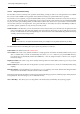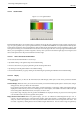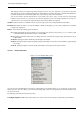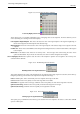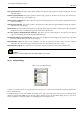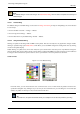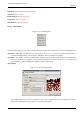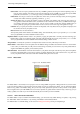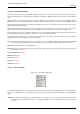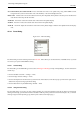User Guide
GNU Image Manipulation Program
266 / 653
Note
The Palettes dialog is not the same thing as the Index Palette dialog, which is used to manipulate the colormaps of
indexed images.
13.3.5.1 Activate Dialog
The Palettes dialog is a dockable dialog; see the section on Dialogs and Docking for help on manipulating it. It can be activated
in several ways:
• From the Toolbox menu: File → Dialogs → Palettes.
• From an image menu: Dialogs → Palettes.
• From the Tab menu in any dockable dialog: Add Tab → Palettes.
13.3.5.2 Using the Palettes dialog
Clicking on a palette in the dialog makes it GIMP’s active palette. This does not really have any significance, though. Double-
clicking on a palette brings up the Palette Editor, which allows you to set GIMP’s foreground or background colors by clicking
on colors in the palette display.
Double-clicking on a palette name (in List View mode) lets you to edit the name. Note that you are only allowed to change the
names of palettes that you have added yourself, not those that are supplied with GIMP. If you edit a name that you are not allowed
to change, it will revert back to its previous value as soon as you hit return or move the pointer focus elsewhere.
Grid/List modes
Figure 13.37: The Palettes dialog
(a) Grid View (b) List View
In the Tab menu, you can choose between View as Grid and View as List. In Grid mode, the palettes are laid out in a
spectacular rectangular array, making it easy to see many at once and find the one you are looking for. In List mode (the
default), the palettes are lined up in a list, with the names beside them.
Tip
In the Tab menu, the option Preview Size allows you to adapt the size of color cell previews to your liking.