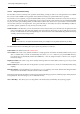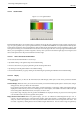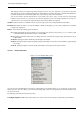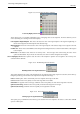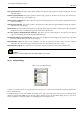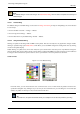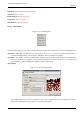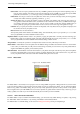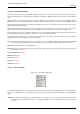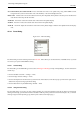User Guide
GNU Image Manipulation Program
263 / 653
shift-clicking on them. The selected range always consists of a set of consecutive segments, so if you skip over any when
shift-clicking, they will be included automatically. If ‘Instant update’ is checked, the display is updated immediately after
any slider movement; if it is unchecked, updates only occur when you release the mouse button.
You can move sliders, segments and selections. If you simply click-n-drag a slider, you only move the corresponding
transition. By Click-n-drag on a segment you can move this segment up to the next triangle. By Shift+click-n-drag on a
segment/selection, you can move this segment/selection and compress/ dilate next segments.
Scrollbar Below the sliders is a scrollbar. This only comes into play if you zoom in using the buttons at the bottom.
Feedback Area Below the sliders is an area that initially is blank, but depending on your actions, helpful hints or feedback
messages may appear here.
Buttons At the bottom of the dialog appear five buttons:
Save Clicking this button causes the gradient, in its current state, to be saved in your personal gradients folder, so that
it will automatically be loaded the next time you start GIMP.
Revert Clicking this button undoes all of your editing. (However, at the time this is being written, this function is not yet
implemented.)
Zoom Out Clicking this button shrinks the gradient display horizontally.
Zoom In Clicking this button expands the gradient display horizontally. You can then use the scrollbar to pan the display
left or right.
Zoom All Clicking this button resizes the display horizontally so that it fits precisely into the window.
13.3.4.3.3 Gradient Editor Menu
Figure 13.32: The Gradient Editor menu
You can access the Gradient Editor menu either by right-clicking on the gradient display, or by choosing the top item in the
dialog’s tab menu. The menu allows you to set the left and right edge colors for each segment, and control the transition from
one color to the other.
The following commands can be found in the menu:
Left [Right] Endpoint’s Color These options allow you to choose a color for the respective endpoint using a Color Editor.