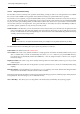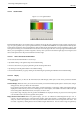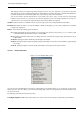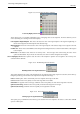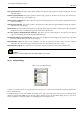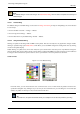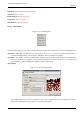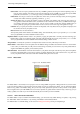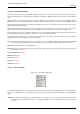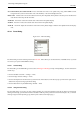User Guide
GNU Image Manipulation Program
262 / 653
13.3.4.3 Gradient Editor
Figure 13.31: The gradient editor
The Gradient Editor allows you to edit the colors in a gradient. It can only be used on gradients you have created yourself (or on a
copy of a system gradient), not on system gradients that come pre-installed with GIMP. This is a sophisticated tool that may take
a bit of effort to understand. The concept behind it is that a gradient can be decomposed into a series of adjoining segments, with
each segment consisting of a smooth transition from the color on the left edge to the color on the right edge. The Gradient Editor
allows you to pack together any number of segments, with any colors you want for the left and right edges of each segment, and
with several options for the shape of the transition from left to right.
13.3.4.3.1 How to Activate the Gradient Editor
You can activate the Gradient Editor in several ways:
• By double-clicking on the gradient stripe in the Gradient dialog.
• From the context menu you get by right clicking on the selected gradient name.
• By clicking on the Edit gradient button in the Gradient Dialog.
• From the Gradient Menu you get by clicking on the small triangle representing the Tab Menu in the Gradient Dialog.
13.3.4.3.2 Display
Name In the name area, you have the tab menu button (the small triangle) which opens a menu where you find the Gradient
Editor Menu.
Gradient Display Below the name, you see the current result of your work if the Instant update option is checked; else, changes
will appear only when you release the mouse button.
If you simply move the mouse pointer on this display, it works somewhat as a color-picker. Values of the pointed pixel are
displayed in a rather odd way. Position is a number given to 3 decimal places, from 0.000 on the left to 1.000 on the right
of the whole gradient. RGB, HSV, Intensity and Opacity are also a ratio...
If you click-n-drag on display, then only position and RGB data are displayed. But they are passed on to the Foreground
color in Toolbox and to the four first gradients of the palette.
Range Selection/Control Sliders Below the gradient display, you see a set of black and white triangles lined up in row. A
segment is the space between two consecutive black triangles. Inside each segment is a white triangle, which is used to
‘warp’ the colors in the segment, in the same way that the middle slider in the Levels tool warps the colors there. You
can select a segment by clicking between the two black triangles that define it. You can select a range of segments by