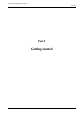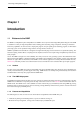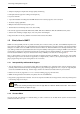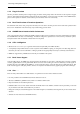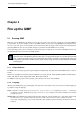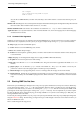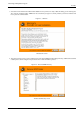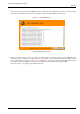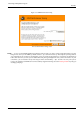User Guide
GNU Image Manipulation Program
26 / 653
set lang=fr
cd c:\Program Files\GIMP-2.0\bin
GIMP-2.2.exe
Save this file as GIMP-FR.BAT (or another name, but always with a .BAT extension. Create shortcut and drag it to your
desktop.
Windows ME Start/Programs/ Accessories/System Tools/System Informations/Tools/System Configuration Utility/"Environment"
tab/"New" button: Enter LANG for Name and fr or de... for Value.
Windows 95/Windows 98 Under Window 95 and Windows 98, add the line set lang=en in the ‘C:\autoexec.bat’ file.
Apple Mac OS X Go to System Preferences, click on the International icon, and in the Language tab, the desired language
should be the first in the list.
2.1.3 Command Line Arguments
Ordinarily you don’t need to give any arguments when starting GIMP, but here is a list of some that may at one time or anther be
useful. This is not a complete list; on Unix systems you can get a complete list by running man gimp in a terminal window.
-h, --help Display a list of all commandline options.
-v, --version Print the version of GIMP being used, and exit.
--verbose Show detailed startup messages.
-d, --no-data Do not load patterns, gradients, palettes, or brushes. Often useful in non-interactive situations where startup time
is to be minimized.
--display display Use the designated X display (does not apply to GIMP on Microsoft Windows).
-s, --no-splash Do not show the splash screen while starting.
--session name Use a different sessionrc for this GIMP session. The given session name is appended to the default sessionrc
filename.
-g, --gimprc gimprc Use an alternative gimprc instead of the default one. The gimprc file contains a record of your
preferences. Useful in cases where plugins paths or machine specs may be different.
-c, --console-messages Do not popup dialog boxes on errors or warnings. Print the messages on the console instead.
-b, --batch commands Execute the set of commands non-interactively. The set of commands is typically in the form of a script
that can be executed by one of the GIMP scripting extensions. When commands is -, the commands are read from standard
input.
2.2 Star ting GIMP the first time
The first time you run GIMP, it goes through a series of steps to set up options and directories. This process creates a subdirectory
of your home directory called .gimp-2.2. All of the information about the choices you make here goes into that directory.
If you later remove that directory, or rename it as something like .gimp-2.2.bak, then the next time you start GIMP, it will
go through the whole setup sequence again, creating a new .gimp-2.2 directory. You can exploit this if you want to explore
the effect of different choices without destroying your existing installation, or if you have screwed things up so badly that your
existing installation needs to be nuked.
For the most part, setting up GIMP is very easy, and you can just accept the defaults at each step, and possibly adjust things later
using the Preferences dialog. The main thing you might want to give a little thought to at the start is the amount of memory to
allocate for GIMP’s tile cache.
Here is a walk-through of the setup process: