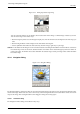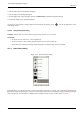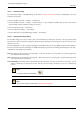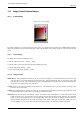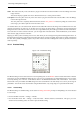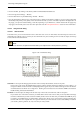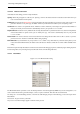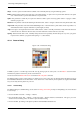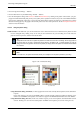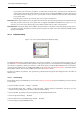User Guide
GNU Image Manipulation Program
258 / 653
Shape A circle, a square and a diamond are available. You will modify them by using the following options:
Radius Distance between brush center and edge, in the width direction. A square with a 10 pixels radius will have a 20 pixels
side. A diamond with a 5 pixels radius will have a 10 pixels width.
Spikes This parameter is useful only for square and diamond. With a square, increasing spikes results in a polygon. With a
diamond, you get a star.
Hardness This parameter controls the feathering of the brush border. Value = 1.00 gives a brush with a sharp border (0.00-1.00).
Aspect ratio This parameter controls the brush Width/Height ratio. A diamond with a 5 pixels radius and an Aspect Ratio = 2,
will be flattened with a 10 pixels width and a 5 pixels height (1.0-20.0).
Angle This angle is the angle between the brush width direction, which is normally horizontal, and the horizontal direction,
counter-clock-wise. When this value increases, the brush width turns counter-clock-wise (0 to 180).
Spacing When the brush draws a line, it actually stamps the brush icon repeatedly. If brush stamps are very close, you get the
impression of a solid line: you get that with Spacing = 1. (1.00 to 200.0).
13.3.3 Patterns Dialog
Figure 13.28: The Patterns dialog
In GIMP, a pattern is a small image used to fill areas by placing copies of side by side. See the Patterns section for basic
information on patterns and how they can be created and used.
You can use them with Bucket Fill et Clone tools and the Fill with pattern command.
The Patterns dialog is used to select a pattern, by clicking on it in a list or grid view: the selected pattern will then be shown in
the Brush/Pattern/Gradient area of the Toolbox. A few dozen more or less randomly chosen patterns are supplied with GIMP,
and you can easily add new patterns of your own.
13.3.3.1 Activate Dialog
The Patterns dialog is a dockable dialog; see the section on Dialogs and Docking for help on manipulating it. It can be activated
in several ways:
• From the Toolbox menu: File → Dialogs → Patterns.
• From the Toolbox menu: File → Dialogs → Create New Dock → Brushes, Patterns, and Gradients. This gives you a new
window with several dialog docks, one of them opens the Patterns dialog.
• From the Toolbox, by clicking on the pattern symbol in the Brush/Pattern/Gradient area.