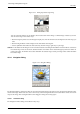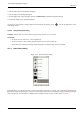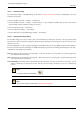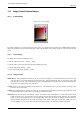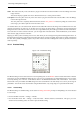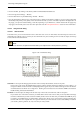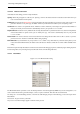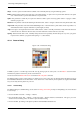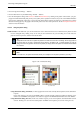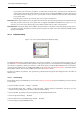User Guide
GNU Image Manipulation Program
252 / 653
• from the toolbox-menu: File/ Dialogs/ Navigation
• from the image-menu: Dialogs/ Navigation
• from the image-menu: View/ Navigation window, the Shift+Ctrl+N will call the Navigation Window.
• from another dialog-menu: Add Tab/ Navigation
You can access more quickly to it (but without the zoom functions) by clicking on the icon, at the right bottom corner
of the image window.
13.2.6.2 Using the Navigation Dialog
The slider It allows easy zoom level control, more precise than with the Zoom command.
The buttons
• Zoom Out, Zoom In and Zoom 1:1 are self explanatory.
• Zoom Fit to Window: After zooming, this button allows to return to the normal size.
• Shrink Wrap: The whole zoomed image will be displayed in an enlarged image window, if possible.
13.2.7 Undo History Dialog
Figure 13.23: The Undo History dialog
This dialog shows you a list of the actions you have most recently performed on an image, with a small sketch that attempts to
illustrate the changes produced by each. You can revert the image to any point in its Undo History simply by clicking on the right
entry in the list. For more information on GIMP’s Undo mechanism and how it works, see the section on Undoing.