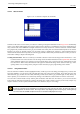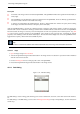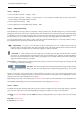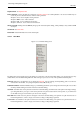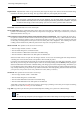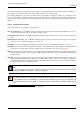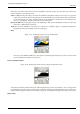User Guide
GNU Image Manipulation Program
247 / 653
Paste Path Paste Path creates a new path from the contents of the Path Clipboard, adds it to the list in the Paths dialog, and
makes it the active path for the image. If no path has previously been copied into the clipboard, the menu entry will be
insensitive.
Import Path "Import Path" creates a new path from an SVG file: it pops up a file chooser dialog that allows you to navigate to
the file. See the Paths section for information on SVG files and how they relate to GIMP paths.
Export Path Export Path allows you to save a path to a file: it pops up a file save dialog that allows you to specify the file name
and location. You can later add this path to any GIMP image using the Import Path command. The format used for saving
paths is SVG: this means that vector-graphics programs such as Sodipodi or Inkscape will also be able to import the paths
you save. See the Paths section for more information on SVG files and how they relate to GIMP paths.
13.2.4 Colormap Dialog
Figure 13.16: The Colormap dialog
The Colormap (Indexed Palette is a better name) dialog allows you to edit the colormap of an indexed image. (If the mode of
the active image is RGB or Grayscale instead of Indexed, the dialog is empty and unusable.) This is a dockable dialog; see the
section on Dialogs and Docking for help on manipulating it. It can be activated in two ways:
13.2.4.1 Dialog call
• From the Toolbox menu: File → Dialogs → Colormap
• From the image menu: Dialogs → Colormap
13.2.4.2 Colormaps and Indexed Images
In an Indexed image, colors are assigned to pixels by an indirect method, using a lookup table called a colormap. In GIMP, the
maximum number of entries in a colormap is 256. For a maximum-sized colormap, each index from 0 to 255 is assigned an
arbitrary RGB color. There are no rules restricting the colors that can be assigned to an index or the order they appear in: any
index can be assigned any color.
In an Indexed image, instead of being assigned a color directly (as happens in RGB and Grayscale images), each pixel is assigned
an index. To determine the color that should be shown for that pixel, GIMP looks up the index in the image’s colormap. Each
indexed image has its own private colormap.
It is important to realize that the colors in the colormap are the only colors available for an indexed image (that is, unless you add
new colors to the colormap). This has a major effect on many GIMP operations: for example, in a pattern fill, GIMP will usually