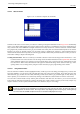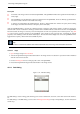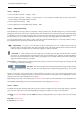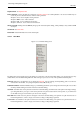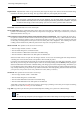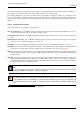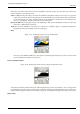User Guide
GNU Image Manipulation Program
245 / 653
Duplicate Path See Duplicate Path.
Path to Selection Converts the path into a selection; see Path to Selection for a full explanation. You can use modifier keys to
set the way the new selection interacts with the existing selection:
Modifiers: None, Action: Replace existing selection
Modifiers: Shift , Action: Add to selection
Modifiers: Ctrl , Action: Subtract from selection
Modifiers: Shift-Ctrl , Action: Intersect with selection.
Selection to Path Holding down the Shift key brings up the Advanced Options dialog, which probably is only useful to GIMP
developers.
Stroke Path See Stroke Path.
Delete Path Delete Path deletes the current selected path.
13.2.3.4 Paths Menu
Figure 13.15: The Paths dialog menu
The Paths menu can be brought up by right-clicking on a path entry in the list in the Paths dialog, or by choosing the top entry
("Paths Menu") from the Paths dialog Tab menu. This menu gives you access to most of the operations that affect paths.
Path Tool Path Tool is an alternative way to activate the Path tool, used for creating and manipulating paths. It can also be
activated from the Toolbox, or by using the keyboard shortcut B (for Bezier).
Edit Path Attributes Edit Path Attributes brings up a small dialog that allows you to change the name of the path. You can also
do this by double-clicking on the name in the list in the Paths dialog.
New Path New Pathcreates a new path, adds it to the list in the Paths dialog, and makes it the active path for the image. It brings
up a dialog that allows you to give a name to the path. The new path is created with no anchor points, so you will need to
use the Path tool to give it some before you can use it for anything.
Raise Path Raise Path moves the path one slot higher in the list in the Paths dialog. The position of a path in the list has no
functional significance, so this is simply a convenience to help you keep things organized.
Lower Path Lower Pathmoves the path one slot lower in the list in the Paths dialog. The position of a path in the list has no
functional significance, so this is simply a convenience to help you keep things organized.