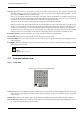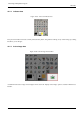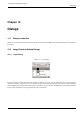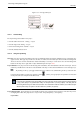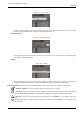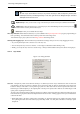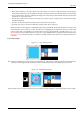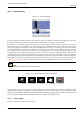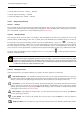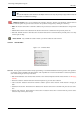User Guide
GNU Image Manipulation Program
237 / 653
• Black (full transparency): the mask is black in the Layer Dialog. So, the layer is fully transparent since painting the
mask with black makes layer pixels transparent. Painting with white will remove the mask and make layer pixels visible.
• Layer’s alpha channel: the mask is initialized according to the content of layer Alpha channel. If the layer still contains
transparency it’s copied in the mask.
• Transfer layer’s alpha channel: Does the same thing as the previous option, except that it also resets the layer’s alpha
channel to full opacity.
• Selection : the mask is initialized according to pixel values found in the selection.
• Grayscale copy of layer: the mask is initialized according to pixel values of the layer.
When the mask is created it appears as a thumbnail right to the layer thumbnail. By clicking alternatively on the layer and
mask thumbnail you can enable one or other. The active item is highlighted by a white border (which is not well visible
around a white mask). PressingAlt (or Ctrl-Alt and click on the layer mask thumbnail is equivalent to the Show Layer
Mask command : the layer mask border turns to green. If you press Ctrl the border is red and the result is equivalent to the
Disable Layer Mask command. To return to normal view redo last operation. These options are for greater convenience in
your work.
Layer Mask example
Figure 13.7: A layer with layer mask
This image has a background layer with a flower and another blue one, fully opaque. A white layer mask has been added to the
blue layer. In the image window, the blue layer remains visible because a white mask makes layer pixels visible.
Figure 13.8: Painting the layer mask
The layer mask is active. You paint with black color, which makes the layer transparent : the underlying layer becomes visible.