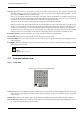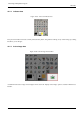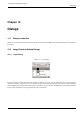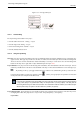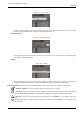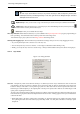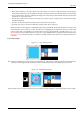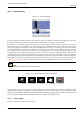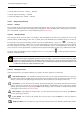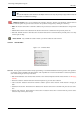User Guide
GNU Image Manipulation Program
236 / 653
Tip
To move a layer at the bottom of the list, it may first be necessary to add a transparency channel (also
called Alpha channel) to the Background layer. To do this, right click on the Background layer and select
Add Alpha channel from the menu.
Duplicate layer Here you can create a copy of the active layer. Name of new layer is suffixed with a number.
Anchor layer When the active layer is a temporary layer (also called floating selection) shown by this icon
, this button anchors it to the previous active layer.
Delete layer Here you can delete the active layer.
More layer functions Other functions about layer size are available in the Layer Drop down menu you get by right clicking on
the Layer Dialog. You can find them also in the Layer sub-menu of the image menu.
You will find merging layers functions in the Image submenu of the Image menu.
Clicking-and-dragging layers Click and hold on layer thumbnail: it enlarges and you can move it by dragging the mouse.
• So you can put this layer down somewhere else in the layer list.
• You can also put the layer down into Toolbox : a new image is created that contains this layer only.
• Finally, you can put the layer down into another image : this layer will be added to the layer list, above existing layers.
13.2.1.3 Layer masks
Figure 13.6: Dialog add mask
Overview A transparency mask can be added to each layer, it’s called Layer mask. A layer mask has the same size and same
pixel number as the layer to which it is attached. Every pixel of the mask can then be coupled with a pixel at the same
location in the layer. The mask is a set of pixels in gray-tone on a value scale from 0 to 255. The pixels with a value 0 are
black and give a full transparency to the coupled pixel in the layer. The pixels with a value 255 are white and give a full
opacity to the coupled pixel in the layer.
To create a layer mask start with a right click on the layer to call the context menu and select Add layer mask in the menu.
If the menu item is grayed first select Add Alpha channel in the same menu. A dialog appears where you can initialize the
content of the mask:
• White (full opacity): the mask is white in the Layer Dialog. So, all pixels of the layer are visible in the image window
since painting the mask with white makes layer pixels fully visible. You will paint with black to make layer pixels
transparent.