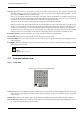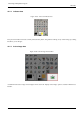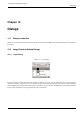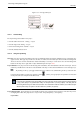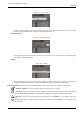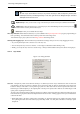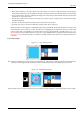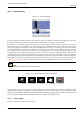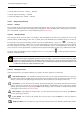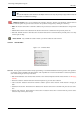User Guide
GNU Image Manipulation Program
235 / 653
Figure 13.3: Layer modes
The layer mode determines how the layer interacts with the other layers. From the combo box you can access all the
modes provided by GIMP. The layer modes are fully detailed in Section 8.2.
Keep transparency
Figure 13.4: Keep transparency
If you check this option the transparent areas of the layer will be kept, even if you have checked the Fill transparent
areas option for the Bucket fill tool.
Opacity
Figure 13.5: Opacity
By moving the slider you give more or less opacity to the layer. With a 0 opacity value, the layer is transparent and
completely invisible. Don’t confuse this with a Layer Mask, which sets the transparency pixel by pixel.
Layer management Under the layer list a set of buttons allows you to perform some basic operations on the layer list.
Edit layer attributs Here you can change the name of the active layer in the list.
New layer Here you can create a new layer. A dialog is opened where you can enter the Layer name, perhaps
change the default Height and Width, and choose the Layer fill type that will be the new layer’s background.
Raise layer Here you can move the layer up a level in the list. Press the Shift key to move the layer to the top of
the list.
Lower layer Here you can move the layer down a level in the list. Press the Shift key to move the layer to the
bottom of the list.