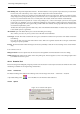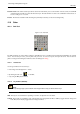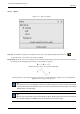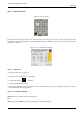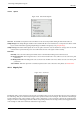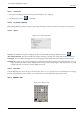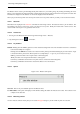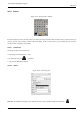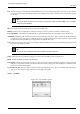User Guide
GNU Image Manipulation Program
230 / 653
Font There are two ways of selecting fonts in the GIMP. The first is from the image Dialogs/Fonts menu. The second is with the
Font selector in this tool. Both methods select from the installed X fonts. When you select a font it is interactively applied
to your text.
Note
You can get special characters in the same way as you get them in other text editors: AltGr + key in Linux, Alt +
number key pad in Windows.
Size This control sets the size of the font in any of several selectable units.
Hinting Uses the indices of adjustment to modify the characters in order to produce clear letters in small font sizes.
Force Auto-Hinter Auto Hinter tries to automatically compute information for better representation of the character font.
Antialiasing Antialiasing will render the text with much smoother edges and curves. This is achieved by slight blurring and
merging of the edges. This option can radically improve the visual appearance of the rendered typeface. Caution should
be exercised when using antialiasing on images that are not in RGB color space.
Color Color of the text that will be drawn next. Defaults to black. Selectable from the color picker dialog box that opens when
the current color sample is clicked.
Tip
You can also click-and-drag the color from the Toolbox color area onto the text.
Justify Causes the text to be justified according to any of four rules selectable from the associated icons.
Indent Controls the indent spacing from the left margin.
Line Spacing Controls the spacing between successive lines of text. This setting is interactive: it appears at the same time in
image text. The number is not the space between lines itself, but how many pixels must be added to or substracted from
this space (the value can be negative).
Create Path from Text This tool creates a selection path from the selected text. Every letter is surrounded with a path compo-
nent. So you can modify the shape of letters by moving path control points.
12.6.5.3 Text Editor
Figure 12.87: The Text Editor options