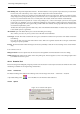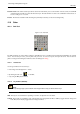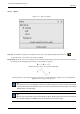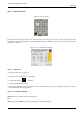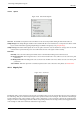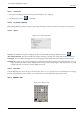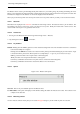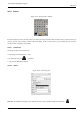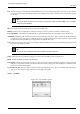User Guide
GNU Image Manipulation Program
228 / 653
The Measure Tool is used to gain knowledge about pixel distances in your working image. By clicking and holding the mouse
button, you can determine the angle and number of pixels between the point of click and where the mouse pointer is located. The
information is displayed on the status bar or can also be displayed in the Info Window.
When you pass the mouse pointer over the end point it turns to a move pointer. Then if you click you can resume the measure.
12.6.4.1 Status Bar
Informations are displayed in the status bar, at the bottom of the Image window. The status bar shows a pair of numbers. The
first number is the distance between the origine point and the mouse pointer. Mostly the measure unit is shown as Pixel. The
second number is the angle in every quadrant, from 0 to 90.
12.6.4.2 Activate Tool
• You can get to the Measure Tool from the image-menu through: Tools → Measure,
• or by clicking the tool icon: in Toolbox.
12.6.4.3 Key modifiers
Defaults Holding down the Ctrl key puts the tool into constrained straight line mode. The orientation of the line is constrained
to the nearest multiple of 15 degrees.
Holding down the Shift allows to start a new measure from the pointed point without deleting the previous measure. Angle
is measured from the previous line. Mouse pointer is accompanied by a ‘+’ sign. So, you can measure an angle
Ctrl key pressed and click on an end point creates a horizontal guide.
Alt key and click on an end point should create a vertical guide...
Ctrl-Alt key combination and click on an end point creates a vertical and a horizontal guides.
Ctrl-Alt key combination and click on a measure line allows to move the measure.
12.6.4.4 Options
Figure 12.84: ‘Measure tool options’
Overview There is only one available option for the Measure Tool.
Use Info Window This option will display an Info Window dialog that details the measure tool results. The results are more
complete on the status bar.
12.6.4.5 Measuring surfaces
You can’t measure surfaces directly, but you can use the Histogram that gives you the number of pixels in a selection.