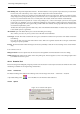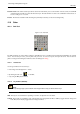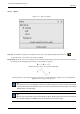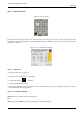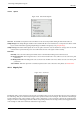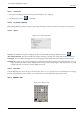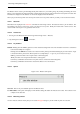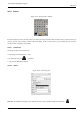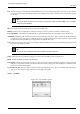User Guide
GNU Image Manipulation Program
226 / 653
12.6.2.3 Options
Figure 12.80: Color Picker Options
Overview The available tool options for the Color Picker can be accessed by double clicking the Color Picker tool icon.
Sample Merged The Sample Merged checkbox when enabled will take color information as a composite from all the visible
layers. Further information regarding Sample Merge is available in the glossary entry, Sample Merge.
Sample Average The Radius slider adjusts the size of the square area that is used to determine an average color for the final
selection. When you click the layer, the cursor will indicate the size of the square or radius visually.
Pick Mode
Pick Only The color of the selected pixel will be shown in an Information Dialog, but not otherwise used.
Set Foreground Color The Foreground color, as shown in the Toolbox Color Area, will be set to the color of the pixel
you click on.
Set Background Color The Background color, as shown in the Toolbox Color Area, will be set to the color of the pixel
you click on.
Add to Palette When this option box is checked, the picked color is sent to the active color palette. see Palette Editor
12.6.3 Magnify Tool
Figure 12.81: Zoom tool
The Magnify Tool is used to change the zoom level of your working image. If you only click on the image, the zoom is applied to
the whole image. But you can also click-and-drag the mouse pointer to create a zoom rectangle. Then, the action of this rectangle
is better understood if the ‘Allow window resizing’ option is unchecked: you can see that the content of this rectangle will be
enlarged or reduced so that its biggest dimension fit the corresponding dimension of the image window (if the biggest dimension
of the rectangle is width, then it will fit the width of the image window).