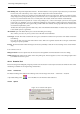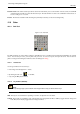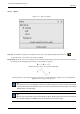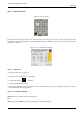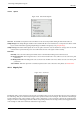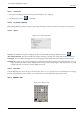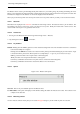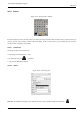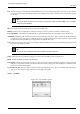User Guide
GNU Image Manipulation Program
224 / 653
Several functions are available with this mode:
Add a new node : if the active node (a small empty circle after clicking on a node) is at the end of the path, the mouse
pointer is a ’+’ sign and a new node is created, linked to the previous one by a segment. If the active node is on the path,
the pointer is a square and you can create a new component to the path. This new component is independant from the
other, but belongs to the path as you can see on the Path dialog. Pressing Shift forces the creation of a new component.
Move one or several nodes: On a node, the mouse pointer becomes a 4-arrows cross. You can click and drag it. You can
select several nodes by Shift and click and move them by click and drag. Pressing Ctrl-Alt allows to move all the path, as
a selection.
Modify handles: you have to Edit a node before. A handle appears. Drag it to bend the curve. Pressing Shift toggles to
symmetric handles.
Modify segment: When you click on a segment, the mouse pointer turns to a 4-arrows cross. Drag it to bend the segment.
As soon as you move, handles appear at both ends of the segment. Pressing Shift key toggles to symmetric handles.
Edit Mode Edit performs functions which are not available in Design mode. With this mode, you can work only on the existing
path. Outside, the pointer is a small crossed circle (on the whole image if there is no path!) and you can do nothing.
Add a segment between two nodes: Click on a node at one end of the path to activate it. Pointer is like a union symbol.
Click on an other node to link both nodes. This is useful when you have to link unclosed components.
Remove a segment from a path: While pressing Shift-Ctrl key combination, point to a segment. Pointer turns to -. Click to
delete the segment.
Add a node to a path: point to a segment. Pointer turns to +. Click where you want to place the new control point.
Remove a node: While pressing Shift-Ctrl key combination, point to a node. Pointer turns to -. Click to delete the node.
Add a handle to a node: Point to a node. Pointer turns to small hand. Drag the node: handle appears. Pressing Shift
toggles to symmetric handles.
Remove a handle from a node: While pressing Shift-Ctrl key combination, point to a handle. Pointer doesn’t turn to the
expected - and remains a hand. Click to delete the handle.
Caution
No warning before removing a node, a segment or a handle.
Move Mode Move mode allows to move one or all components of a path. Simply click on the path and drag it.
If you have several components, only the selected one is moved. If you click and drag outside the path, all components are
moved. Pressing Shift key toggles to move all components also.
Polygonal With this option, segments are linear only. Handles are not available and segments are not bent when moving them.
Create selection from path This button allows creation of a selection that is based on the path in its present state. This selection
is marked with the usual "marching ants". Note that the path is still present: current tool is still path tool and you can modify
this path without modifying the selection that has become independent. If you change tool, the path becomes invisible, but
it persists in Path Dialog and you can re-activate it.
If the path is not closed, GIMP will close it with a straight line.
As the help pop-up tells, pressing Shift when clicking on the button will add the new selection to an eventually preexistent.
Pressing the Ctrl will subtract the selection from the preexistent and the Shift-Ctrl key combination will intersect the two
selections.
Stroke path In previous versions, you could access to this command only by the Edit sub-menu in the Image Menu. Now you
can access to it also via this button. See
Stroke Path and Stroke Path.
See the Pathconcept.