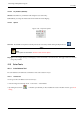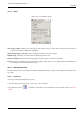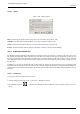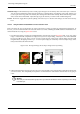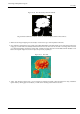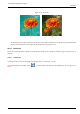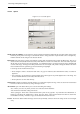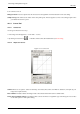User Guide
GNU Image Manipulation Program
213 / 653
12.5.2.2 Options
Figure 12.65: Hue-Saturation tool options
Select Primary Color to use You can choose, between six, the color to be modified. They are arranged according to the color
circle. If you click on the Master button, all colors will be concerned with changes.
Modify selected color Changes appear in the small preview close to the selected color button.
• Hue : The slider and the input box allow you to select a hue in the color circle (-180, 180).
• Lightness : The slider and the input box allow you to select a value (luminosity): -100, 100.
• Saturation : The slider and the input box allow you to select a saturation: -100, 100.
The Initialize Color button deletes changes to hue, lightness and saturation of the selected color.
Preview The Preview button makes all changes dynamically so that they can be viewed straight away.
12.5.3 Colorize Tool
The Colorize tool renders the active layer or selection into a greyscale image seen through a colored glass. You can use it to give
a ‘ Sepia’ effect to your image. See Color model for Hue, Saturation, Luminosity.
12.5.3.1 Activate Tool
You can get to the Hue-Saturation tool in two ways :
• In the the image-menu through: Tools → Color Tools → Colori ze
• By clicking the tool icon: in Toolbox, provided that you have installed color tools in Toolbox. For this, go to Tools
Dialog.