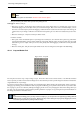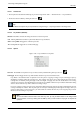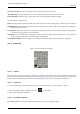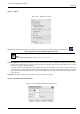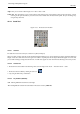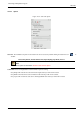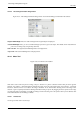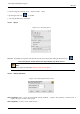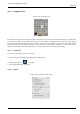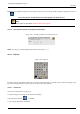User Guide
GNU Image Manipulation Program
205 / 653
Angle Here you can set the rotation angle, from -180 to +180, i.e 360.
Center X/Y This option allows you to set the position of the rotation center, represented by a large point in the image. A click-
and-drag on this point also allows you to move this center. Default unit of measurement is pixel, but you can change it by
using the drop-down list.
12.4.5 Scale Tool
Figure 12.53: The Scale tool in Toolbox
12.4.5.1 Overview
The Scale Tool is used to scale layers, selections or paths (the Object).
When you click on image with the tool the Scaling Information dialog box is opened, allowing to change separately Width and
Height. At the same time a Preview with a grid or an outline is superimposed on the object and handles appear on corners that
you can click and drag to change these dimensions. A small circle appears at center of the Preview allowing to move this preview.
12.4.5.2 Activate Tool
• The Scale Tool can be called in the following order, from the image-menu: Tools → Transform Tools → Scale
• The Tool can also be called by clicking the tool icon:
• or by using the Shift-T key combination.
12.4.5.3 Key modifiers (Defaults)
Ctrl Holding Ctrl will constrain the scale height.
Alt Holding Alt will constrain the scalewidth. If Alt doesn’t work, try Shift+Alt.