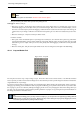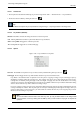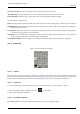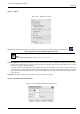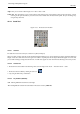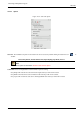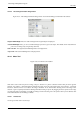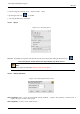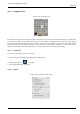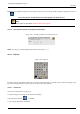User Guide
GNU Image Manipulation Program
201 / 653
Affect
Note
These options are described in Transform tools common options.
Keep in mind that your Affect choice persists after quitting the tool.
Tool toggle If Affect is on layer :
• Pick a layer or guide : On an image with several layers, the mouse pointer turns to a crosshair when it goes over an
element belonging to the current layer. Then you can click-and-drag it. But, even if it has a small hand shape, you can
also move a non-active layer by click-and-dragging a visible element of it (it becomes the active layer while moving). If
a guide exists on your image, il will turn to red when the mouse pointer goes over. Then it is activated and you can move
it.
• Move the current layer : Only the current layer will be moved.
If Affect is on Path :
• Pick a path : That’s the default option. If your image has several layers, some of them with a path, every path will be
represented in Path Dialog, and one of them will be the current path. With this option, the mouse pointer turns to a small
hand when it goes over a path. Then you can move this path by click-and-dragging it (it will be the current path while
moving).
• Move the current path : Only the current path will be moved. You can change the current path in the Path Dialog.
12.4.3 Crop and Resize Tool
Figure 12.48: Crop tool
The Crop Tool is used to crop or clip an image or layer. This tool is often used to remove borders, or to eliminate unwanted
areas to provide you with a more focused working area. It is also useful if you need a specific image size that does not match the
original dimensions of your image.
To use the tool, click inside the image and drag out a rectangular region before releasing the mouse button. When you click, a
dialog pops up showing you the dimensions of the crop region, and allowing you to perform various actions. If you want to alter
the crop region, you can do so either by clicking and dragging on the corners, or by changing the values in the dialog. When you
are ready, you can complete the operation either by clicking inside the crop region, or by pressing the Crop or Resize buttons on
the dialog. (See below for what these mean.)
Tip
If you find that the dialog gets in your way more than it helps you, you can prevent it from appearing by holding down the
Shift key when you first click on the image. Working this way means altering the crop region by dragging the corners,
and executing the operation by clicking inside the image.