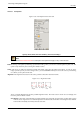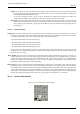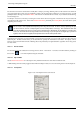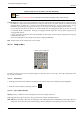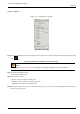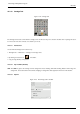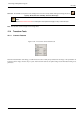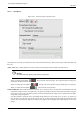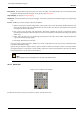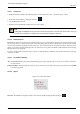User Guide
GNU Image Manipulation Program
200 / 653
12.4.2.1 Activate Tool
• The Move Tool can be called in the following order, from the image-menu: Tools → Transform Tools → Move
• The Tool can also be called by clicking the tool icon:
• or by the M keyboard shortcut.
• The Move tool is automatically activated when you create a guide.
Note
Holding down the space bar changes the active tool to Move temporarily. The Move tool remains active as long as
the space bar is held down. The original tool is reactivated after releasing the space bar.
12.4.2.2 Default behaviour
By default, this tool works on the active layer and the Select a Layer or a Guide option is checked. Let’s suppose that your image
has more than one layer, a selection and a guide. The mouse pointer takes the shape of the familiar 4-way arrow when it passes
over the image elements originating from the active layer; then, click-and-drag will move the active layer. When the mouse
pointer is on an image element originating from a non-active layer or on a guide, it looks like a small hand; then, click-and-drag
will move this layer or this guide.
To move a selection frame, without moving its content, Use the Ctrl-Alt key-combination. This has the same action as selecting
‘ Selection’ in Affect.
12.4.2.3 Key modifiers (Defaults)
Alt Holding Alt selections can be moved without altering your image. Only the frame is moved, not its content. If Alt doesn’t
work try Ctrl-Alt.
Using Arrow Keys Instead of using the mouse you can use arrow keys to move the active layer by one pixel. By pressing Shift
you move by 25 pixels.
12.4.2.4 Options
Figure 12.47: Move Tool options
Overview The available tool options for Move can be found by double clicking the Move Tool icon.