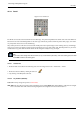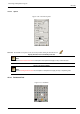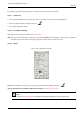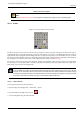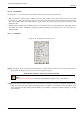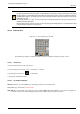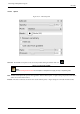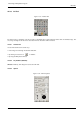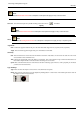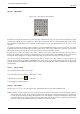User Guide
GNU Image Manipulation Program
185 / 653
12.3.7.2 Key modifiers
See the Section 12.3.1 for a description of key modifiers that have the same effect on all brush tools.
• Ctrl: For the Eraser, holding down the Ctrl key puts it into ‘color picker’ mode, so that it selects the color of any pixel
it is clicked on. Unlike other brush tools, however, the Eraser sets the background color rather than the foreground color.
This is more useful, because on drawables that don’t support transparency, erasing replaces the erased areas with the current
background color.
• Alt: For the Eraser, holding down the Alt key switches it into ‘anti-erase’ mode, as described below in the Tool Options section.
Note that on some systems, the Alt key is trapped by the Window Manager. If this happens to you, you may be able to use
Alt-Shift instead.
12.3.7.3 Tool Options
Figure 12.30: Tool Options for the Eraser tool
Opacity The Opacity slider, in spite of its name, determines the ‘strength’ of the tool. Thus, when you erase on a layer with an
alpha channel, the higher the opacity you use, the more transparency you get!
Brush; Pressure sensitivity; Fade out; Incremental; Hard edge
Note
See the Brush Tools Overview for a description of tool options that apply to many or all brush tools.
Anti Erase The Anti Erase option of the Erase tool can un-erase areas of an image, even if they are completely transparent. This
feature only works when used on layers with an alpha channel. In addition to the checkbutton in the Tool Options, it can
also be activated on-the-fly by holding down the Alt key (or, if the Alt key is trapped by the Window Manager, by holding
down Alt-Shift).