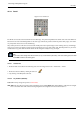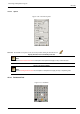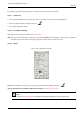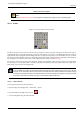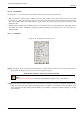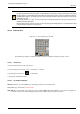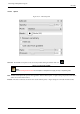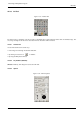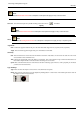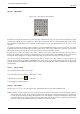User Guide
GNU Image Manipulation Program
184 / 653
Mode; Color from Gradient
Note
See the Painting Tools Overview for a description of tool options that apply to many or all painting tools.
12.3.7 Eraser
Figure 12.29: Eraser tool icon in the Toolbox
The Eraser is used to remove areas of color from the current layer or from a selection of this layer. If the Eraser is used on
something that does not support transparency (a selection mask channel, a layer mask, or the Background layer if it lacks an
alpha channel), then erasing will show the background color, as displayed in the Color Area of the Toolbox (in case of a mask,
the selection will be modified). Otherwise, erasing will produce either partial or full transparency, depending on the settings for
the tool options. You can learn more on how to add an alpha channel to a layer in Section 14.10.41.
If you need to erase some group of pixels completely, leaving no trace behind of their previous contents, you should check
the "Hard edge" box in the Tool Options. Otherwise, sub-pixel brush placement will cause partial erasure at the edges of the
brush-stroke, even if you use a hard-edged brush.
Tip
If you use GIMP with a tablet, you may find it convenient to treat the reverse end of the stylus as an eraser. To make
this work, all you need to do is click the reverse end on the Eraser tool in the Toolbox. Because each end of the stylus
is treated as a separate input device, and each input device has its own separate tool assignment, the reverse end will
then continue to function as an Eraser as long as you don’t select a different tool with it.
12.3.7.1 How to Activate
You can activate the Eraser tool in several ways :
• From the image menu through Tools → Paint Tools → Eraser;
• from the Toolbox by clicking on the tool icon ;
• or from the keyboard using the shortcut Shift-E.