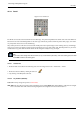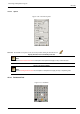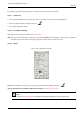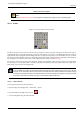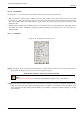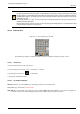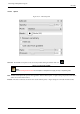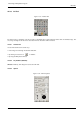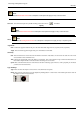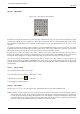User Guide
GNU Image Manipulation Program
181 / 653
12.3.5 Pencil
Figure 12.25: Pencil tool
The Pencil tool is used to draw free hand lines with a hard edge. The pencil and paintbrush are similar tools. The main difference
between the two tools is that although both use the same type of brush, the pencil tool will not produce fuzzy edges, even with a
very fuzzy brush. It does not even do anti-aliasing.
Why would you want to work with such a crude tool? Perhaps the most important usage is when working with very small images,
such as icons, where you operate at a high zoom level and need to get every pixel exactly right. With the pencil tool, you can be
confident that every pixel within the brush outline will be changed in exactly the way you expect.
Tip
If you want to draw straight lines with the Pencil (or any of several other paint tools), click at the starting point, then hold
down Shift and click at the ending point.
12.3.5.1 Activate Tool
• The Pencil Tool can be called in the following order, from the image-menu: Tools → Paint Tools → Pencil
• The Tool can also be called by clicking the tool icon:
• or by clicking on the N keyboard shortcut.
12.3.5.2 Key modifiers (Defaults)
Ctrl, Ctrl This key changes the pencil to a Color Picker.
Shift, Shift This key places the pencil tool into straight line mode. Holding Shift while clicking Button 1 will generate a straight
line. Consecutive clicks will continue drawing straight lines that originate from the end of the last line.