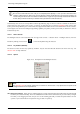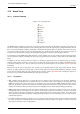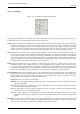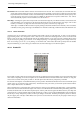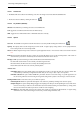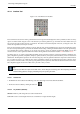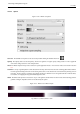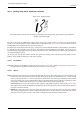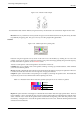User Guide
GNU Image Manipulation Program
175 / 653
12.3.2.1 Activate Tool
• The Bucket Fill can be called in the following order, from the image-menu: Tools/ Paint Tools/Bucket Fill.
• The Tool can also be called by clicking the tool icon:
12.3.2.2 Key modifiers (Defaults)
Shortcut The Shift-B keys will change the active tool to Bucket Fill.
Ctrl toggles the use of BG Color Fill or FG Color Fill on the fly.
Shift toggles the use of Fill Similar Color or Fill Whole Selection on the fly.
12.3.2.3 Options
Overview The available tool options for the Fill Tool can be accessed by double clicking the Fill Tool icon.
Opacity The Opacity slider sets the transparency level for the fill. A higher opacity setting results in a more opaque fill and a
lower setting results in a more transparent fill.
Mode The Mode dropdown list provides a selection of paint application modes. A list of these modes can be found in Section
8.2.
Pattern This dropdown list allows the user to select one of many fill patterns to use on the next fill operation. The manner in
which the list is presented is controlled by the four buttons at the bottom of the selector.
Fill Type GIMP provides three fill types: FG Color Fill, BG Color Fill and Pattern Fill.
FG Color Fill sets the fill color to the currently selected foreground color.
BG Color Fill sets the fill color to the currently selected background color.
Pattern Fill sets the fill color to the currently selected pattern.
Affected Area
Fill similar colors This is the default setting: the tool fills the area with a color near the pixel onto you have clicked. The
color similarity is defined by a brightness threshold, that you can set by a value or by a cursor position.
Fill whole selection This option makes GIMP fill a preexistent selection or the whole image. A quicker approach to do
the same thing could be to click and drag the foreground, background or pattern color, leaving it onto the selection.
Finding Similar Colors Under this section you can find two options:
Fill Transparent Areas The option Fill Transparent Areas offers the possibility of filling areas with low opacity.
Sample Merged The option Sample Merged toggles the sampling from all layers. If Sample Merged is active, fills can be
made on a lower layer, while the color information used for threshold checking is located further up. Simply select
the lower level and ensure that a layer above is visible for color weighting.
Threshold The Threshold slider sets the level at which color weights are measured for fill boundaries. A higher setting
will fill more of a multi colored image and conversely, a lower setting will fill less area.