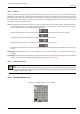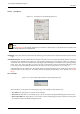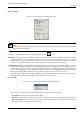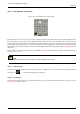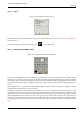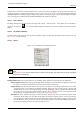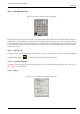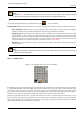User Guide
GNU Image Manipulation Program
161 / 653
12.2.1.2 Options
Here we describe the tool options that apply to all selection tools: options that apply only to some tools, or that affect each tool
differently, are described in the sections devoted to the individual tools. The current settings for these options can be seen in the
Tool Options dialog, which you should always have visible when you are using tools. (Most users keep it docked directly below
the Toolbox.) To make the interface consistent, the same options are presented for all selection tools, even though some of them
don’t have any effect for some of the tools.
Mode This determines the way that the selection you create is combined with any pre-existing selection. Note that the functions
performed by these buttons can be duplicated using modifier keys, as described above. For the most part, advanced users
use the modifier keys; novice users find the mode buttons easier.
Replace mode will cause any existing selection to be destroyed or replaced when the new selection is created.
Add mode will cause the new selection to be added to any existing selection regions.
Subtract mode will remove the new selection area from any existing selection regions.
Intersection mode will make a new selection from the area where the existing selection region and the new selection region
overlap.
Antialiasing This option only affects a few of the selection tools: it causes the boundary of the selection to be drawn more
smoothly.
Feather Edges This options allows the boundary of the selection to be blurred, so that points near the boundary are only partially
selected. For further information regarding feathering, see the glossary entry Feathering.
12.2.1.3 Additional information
Note
When moving a selection beyond the boundaries of the image canvas, the selection will be cropped to the image area.
Selections can exist on the visible canvas only. Selection movements and changes are, however, kept in the undo buffer
should you need to repair an error.
12.2.2 Rectangle Selection Tool
Figure 12.2: Rectangle Select icon in the Toolbox