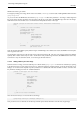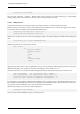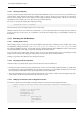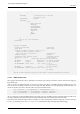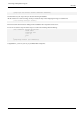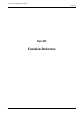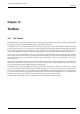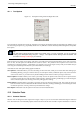User Guide
GNU Image Manipulation Program
160 / 653
These common features are described here; the variations are explained in the following sections for each tool specifically. If
you need help with what a ‘selection’ is in GIMP, and how it works, see
Selection.
There are six selection tools:
• Rectangle Select
• Ellipse Select
• Free Select (the Lasso)
• Select Contiguous Regions (the Magic Wand)
• Select by Color
• Select Shapes from Image (Intelligent Scissors)
In some ways the Path tool can also be thought of as a selection tool: any closed path can be converted into a selection. It also
can do a great deal more, though, and does not share the same set of options with the other selection tools.
12.2.1.1 Key modifiers (Defaults)
The behavior of selection tools is modified if you hold down the Ctrl, Shift, and/or Alt keys while you use them.
Note
Advanced users find the modifier keys very valuable, but novice users often find them confusing. Fortunately, it is
possible for most purposes to use the Mode buttons (described below) instead of modifier keys.
Ctrl When creating a selection, holding down the Ctrl key can have two different actions according to the way you use it:
• If you hold down the key before clicking to start the selection, this selection will be in Subtraction mode as long as you
press the key.
• If you hold down the Ctrl key after clicking to start the selection, the effect will depend on the tool you are using.
Alt Holding Alt will allow movement of the current selection (only its frame, not its content). If the whole image is moved
instead of the selection only, try Shift-Alt. Note that the Alt key is sometimes intercepted by the windowing system
(meaning that GIMP never knows that it was pressed), so this may not work for everybody.
Shift When creating a selection, holding down the Shift key can have two different actions according to the way you use it:
• If you hold down the key before clicking to start the selection, this selection will be in Addition mode as long as you
press the key.
• If you hold down the Shift key after clicking to start the selection, the effect will depend on the tool you are using: for
example, the selection will be a square with the Rectangle Select tool.
Ctrl-Shift Using Ctrl-Shift together can do a variety of things, depending on which tool is used. Common to all selection tools
is that the selection mode will be switched to intersection, so that after the operation is finished, the selection will consist
of the intersection of the region traced out with the pre-existing selection. It is an exercise for the reader to play with
the various combinations available when performing selections while holding Ctrl-Shift and releasing either both or either
prior to releasing the mouse button.
Space bar Pressing the Space Bar while using a selection tool transforms this tool into Move tool as long as you press the bar.