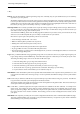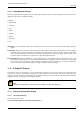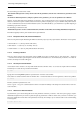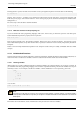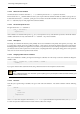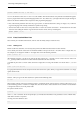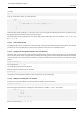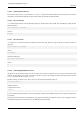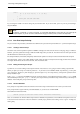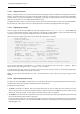User Guide
GNU Image Manipulation Program
141 / 653
• Misc.
Patterns You will find all kinds of pattern-generating scripts here. Generally, they are quite useful because you can add many
arguments to your own patterns.
We’ll take a look at the Land script. In this script you have to set the image/pattern size, and specify what levels of random
to use for your land creation. The colors used to generate the land map are taken from the currently selected gradient in the
gradient editor. You must also supply values for the level of detail, land and sea height/depth and the scale. Scale refers to
the scale of your map, just as in an ordinary road map, 1:10 will be typed as 10.
Web Page Themes Here is clearly a practical use for scripts. By creating a script for making custom text, logos, buttons arrows,
etc., for your web site, you will give them all the same style and shape. You will also be saving a lot of time, because you
don’t have to create every logo, text or button by hand.
You will find the GIMP.org theme under the Web page theme submenu. If you want to create your own theme, this script
will serve as an excellent template that you can modify to create a theme for your web site.
Most of the scripts are quite self-explanatory, but here are some hints:
• Leave all strange characters like ’ and " intact.
• Make sure that the pattern specified in the script exists.
• Padding refers to the amount of space around your text.
• A high value for bevel width gives the illusion of a higher button.
• If you type TRUE for "Press", the button will look pushed down.
• Choose transparency if you don’t want a solid background. If you choose a solid background, make sure it is the same
color as the web page background.
Logos Here you will find all kinds of logo-generating scripts. This is nice, but use it with care, as people might recognize your
logo as being made by a known GIMP script. You should rather regard it as a base that you can modify to fit your needs.
The dialog for making a logo is more or less the same for all such scripts:
1. In the Text String field, type your logo name, like Frozenriver.
2. In the Font Size text field, type the size of your logo in pixels.
3. In the Font text field, type the name of the font that you want to use for your logo.
4. To choose the color of your logo, just click on the color button. This brings up a color dialog.
5. If you look at the current command field, you can watch the script run.
Make Buttons Under this headline you’ll find a script that makes beveled buttons. The script has a dozen parameters or so, and
most of them are similar to those in the logo scripts. You can experiment with different settings to come up with a button
you like.
Utils Under Utils you will find a small but nice script: the Fontmap script, which makes an image of your fonts. You will have
to type the names of the fonts you want displayed in the Fonts text field.
The Custom gradient script creates an image of the current custom gradient in the gradient editor. This can be useful if you
want to pick colors from a gradient as in a palette.
Misc. Under Misc. you’ll find scripts that can be quite useful, but aren’t suitable for the other submenus. An example is the
Sphere script. You will have to set the radius in pixels to determine the sphere size. The lighting angle is where at the
sphere you point the spotlight. This value also has an impact on the sphere shadow. If you don’t want a shadow, you just
have remove the tick on the "shadow" checkbox. The last thing you have to select is background color, and the color of
your sphere.
Make Brush This script lets you make your own custom rectangular/circular brushes, with or without feathered (blurred) edges.
The script will automatically store your brush in your personal brush directory. You just have to press refresh in the Brush
Selection dialog to use your newly created brush.