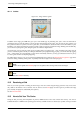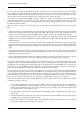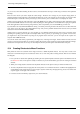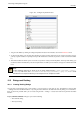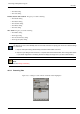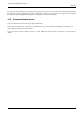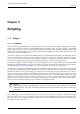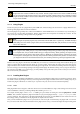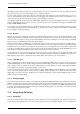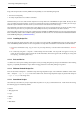User Guide
GNU Image Manipulation Program
134 / 653
Figure 10.5: Configure Keyboard Shortcuts
1. You get to this Editor by clicking on Configure keyboard shortcuts in the ‘Interface’ item of the Preferences menu.
2. As shown in this dialog, you can select the command you want to create a shortcut for, in the ‘Action’ area. Then you type
your key sequence as above. In principle, the Space bar should clear a shortcut. (In practice, it clears it, but doesn’t delete
it.)
3. This shortcut editor also allows you to control the tool parameter settings with the keyboard. At the top of this dialog, you
can find a Context menu that takes you to the tool parameters. To make your work easier, tool types are marked with small
icons.
Note
Custom Keyboard shortcuts are stored in one of Gimp’s hidden directory (/home/[username]/.gimp-2.
2/menurc) under Linux, and C:\Documents~and~Settings\[Username]\.gimp-2.2\menurc under
Windows XP. It is a simple text file that you can transport from one computer to another.
10.5 Dialogs and Docking
10.5.1 Creating Docking Dialogs
You can dock several windows into a same window. You can do this in more than one way, particularly by using the File
→ Dialogs menu from the Main Toolbox, or by using the Add command in the Tab menu from any dialog. As a convenience,
there are also three pre-built docks you can create using the File → Dialogs → Create New Dock menu path from the Main
Toolbox:
Layers, Channels and Paths This gives you a dock containing:
• The Channels dialog
• The Layers dialog