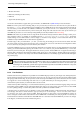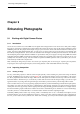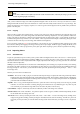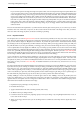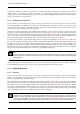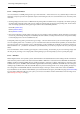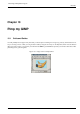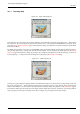User Guide
GNU Image Manipulation Program
128 / 653
9.1.6.2 Printing Your Photos
As in most softwares, in GIMP, printing needs to go to main menu File → Print. However it is very usefull to keep in mind some
elementary concepts to prevent some unpleasant surprises when looking at result, or to cure them if that occurs. You always must
remember:
• that image displayed on the screen is in RGB mode and printing will be in CMYK mode; consequently color feature you’ll get
on printed sheet will not be exactly what you was waiting for. That depends on the used corresponding chart. For the curious
ones some adding explanations can be got through a click on these usefull Wikipedia links:
ICC Profile [WKPD-ICC]
CMYK [WKPD-CMYK]
Gamut [WKPD-GAMUT]
• that a screen resolution is roughly within a range from 75 up to 100 dpi; a printer resolution is about 10x higher (or more) than
a screen one; printed image size depends on avalaible pixels and resolution; so actual printed size doesn’t correspond inevitably
to what is displayed on screen nor avalaible sheet size.
Consequently, before any printing it is relevant to go to: Image → Print size and choose here your convenient output size in ‘print
size’ box adjusting either sizes or resolution; you can see that the both values are linked without possibility to dissociate them.
You can see too that you can dissociate x and y resolution but it is risky! Probably this possibility is open because printers are
built with different x vs. y resolutions. Nevertheless if you unlinked them you can be very surprised! You can try this in special
effects.
Last recommandation: think of checking your margins as well as centering. It would be a pity if a too much large margin cuts
off some part of your image or if an inapropriate centering damages your work espacially if you use a special photo paper.
9.1.6.3 EXIF Data
Modern digital cameras, when you take a picture, add information to the data file about the camera settings and the circumstances
under which the picture was taken. This data is included in JPEG or TIFF files in a structured format called EXIF. For JPEG files,
GIMP is capable of maintaining EXIF data, if it is built appropriately: it depends on a library called ‘libexif’, which may not be
available on all systems. If GIMP is built with EXIF support enabled, then loading a JPEG file with EXIF data, and resaving the
resulting image in JPEG format, will cause the EXIF data to be preserved unchanged. This is not, strictly speaking, the right way
for an image editor to handle EXIF data, but it is better than simply removing it, which is what earlier versions of GIMP did.
If you would like to see the contents of the EXIF data, you can download from the registry an Exif Browser plug-in [PLUGIN-EXIF].
If you are able to build and install it on your system, you can access it as Filters->Generic->Exif Browser from the image menu.
(See Installing New Plug-ins for help.)