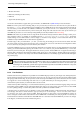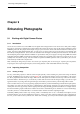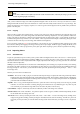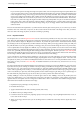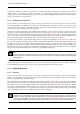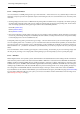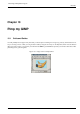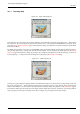User Guide
GNU Image Manipulation Program
127 / 653
Consult the Clone Tool Help for more detailed instructions. Cloning is as much an art as a science, and the more you practice at
it, the better you will get. At first it may seem impossible to produce anything except ugly blotches, but persistence will pay off.
In some cases you may be able to get good results by simply cutting out the offending object from the image, and then using
a plug-in called ‘Resynthesizer’ to fill in the void. This plug-in is not included with the main GIMP distribution, but it can be
obtained from the author’s web site [PLUGIN-RESYNTH]. As with many things, your mileage may vary.
9.1.5.3 Removing Red-eye
When you take a flash picture of somebody who is looking directly toward the camera, the iris of the eye can bounce the light
of the flash back toward the camera in such a way as to make the eye appear bright red: this effect is called ‘red eye’, and looks
very bizarre. Many modern cameras have special flash modes that minimize red-eye, but they only work if you use them, and
even then they don’t always work perfectly. Interestingly, the same effect occurs with animals, but the eyes may show up as other
colors, such as green.
GIMP does not include a special tool for removing red-eye, but it isn’t all that hard to do. Basically the idea is to zoom the area
around the eye so that it is nice and large and easy to work with; then make a selection of the red part of the eye and a bit of the
area around it; feather the selection so that you don’t create sharp-looking edges; and finally desaturate the red channel inside the
selection using one of the color tools---Levels, Curves, or Hue/Saturation. It takes a little practice the first few times, but once
you have the technique mastered, you should be able to quickly and easily create quite a natural looking eye color.
If you would like a more automated approach, you can try downloading a recently created redeye plug-in [PLUGIN-REDEYE]
from the GIMP Plug-in Registry. We have not received any feedback so far about how well it works. It comes in source code
form, so you will need to be able compile it in order to use it. (See Installing New Plug-ins for information on how to do this.)
9.1.6 Saving Your Results
9.1.6.1 Files
What file format should you use to save the results of your work, and should you resize it? The answers depend on what you
intend to use the image for.
• If you intend to open the image in GIMP again for further work, you should save it in GIMP’s native XCF format (i. e., name
it something.xcf), because this is the only format that guarantees that none of the information in the image is lost.
• If you intend to print the image on paper, you should avoid shrinking the image, except by cropping it. The reason is that
printers are capable of achieving much higher dot resolutions than video monitors---600 to 1400 dots per inch for typical
printers, as compared to 72 to 100 dots per inch for monitors. A 3000 x 5000 image looks huge on a monitor, but it only
comes to about 5 inches by 8 inches on paper at 600 dpi. There is usually no good reason to expand the image either: you
can’t increase the true resolution that way, and it can always be scaled up at the time it is printed. As for the file format, it will
usually be fine to use JPEG at a quality level of 75 to 85. In rare cases, where there are large swaths of nearly uniform color,
you may need to set the quality level even higher or use a lossless format such as TIFF instead.
• If you intend to display the image on screen or project it with a video projector, bear in mind that the highest screen resolution
for most commonly available systems is 1600 x 1200, so there is nothing to gain by keeping the image larger than that. For
this purpose, the JPEG format is almost always a good choice.
• If you want to put the image on a web page or send it by email, it is a good idea to make every effort to keep the file size as
small as possible. First, scale the image down to the smallest size that makes it possible to see the relevant details (bear in mind
that other people may be using different sized monitors and/or different monitor resolution settings). Second, save the image
as a JPEG file. In the JPEG save dialog, check the option to ‘Preview in image window’ , and then adjust the Quality slider to
the lowest level that gives you acceptable image quality. (You will see in the image the effects of each change.) Make sure that
the image is zoomed at 1:1 while you do this, so you are not misled by the effects of zooming.
See the File Formats section for more information.