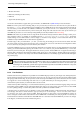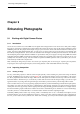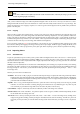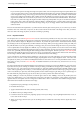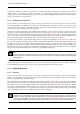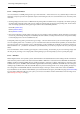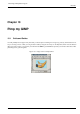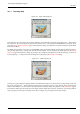User Guide
GNU Image Manipulation Program
126 / 653
Next to "Unsharp Mask" in the Filters menu is another filter called Sharpen, which does similar things. It is a little easier to use
but not nearly as effective: our recommendation is that you ignore it and go straight to Unsharp Mask.
In some situations, you may be able to get useful results by selectively sharpening specific parts of an image using the Blur or
Sharpen tool from the Toolbox, in "Sharpen" mode. This allows you to increase the sharpness in areas by painting over them
with any paintbrush. You should be restrained about this, though, or the results will not look very natural: sharpening increases
the apparent sharpness of edges in the image, but also amplifies noise.
9.1.4.2 Reducing Graininess
When you take pictures in low-light conditions or with a very fast exposure time, the camera does not get enough data to make
good estimates of the true color at each pixel, and consequently the resulting image looks grainy. You can ‘smooth out’ the
graininess by blurring the image, but then you will also lose sharpness. There are a couple of approaches that may give better
results. Probably the best, if the graininess is not too bad, is to use the filter called Selective Blur, setting the blurring radius to 1
or 2 pixels. The other approach is to use the Despeckle filter. This has a nice preview, so you can play with the settings and try to
find some that give good results. When graininess is really bad, though, it is often very difficult to fix by anything except heroic
measures (i.e., retouching with paint tools).
9.1.4.3 Softening
Every so often you have the opposite problem: an image is too crisp. The solution is to blur it a bit: fortunately blurring an image
is much easier than sharpening it. Since you probably don’t want to blur it very much, the simplest method is to use the ‘Blur’
plug-in, accessed via Filters->Blur->Blur from the image menu. This will soften the focus of the image a little bit. If you want
more softening, just repeat until you get the result you desire.
9.1.5 Removing Unwanted Objects from an Image
There are two kinds of objects you might want to remove from an image: first, artifacts caused by junk such as dust or hair on
the lens; second, things that were really present but impair the quality of the image, such as a telephone wire running across the
edge of a beautiful mountain landscape.
9.1.5.1 Despeckling
A good tool for removing dust and other types of lens grunge is the Despeckle filter, accessed as Filters->Enhance->Despeckle
from the image menu. Very important: to use this filter effectively, you must begin by making a small selection containing the
artifact and a small area around it. The selection must be small enough so that the artifact pixels are statistically distinguishable
from the other pixels inside the selection. If you try to run despeckle on the whole image, you will hardly ever get anything
useful. Once you have created a reasonable selection, activate Despeckle, and watch the preview as you adjust the parameters. If
you are lucky, you will be able to find a setting that removes the junk while minimally affecting the area around it. The more the
junk stands out from the area around it, the better your results are likely to be. If it isn’t working for you, it might be worthwhile
to cancel the filter, create a different selection, and then try again.
If you have more than one artifact in the image, it is necessary to use Despeckle on each individually.
9.1.5.2 Garbage Removal
The most useful method for removing unwanted ‘clutter’ from an image is the Clone tool, which allows you to paint over one part
of an image using pixel data taken from another part (or even from a different image). The trick to using the clone tool effectively
is to be able to find a different part of the image that can be used to ‘copy over’ the unwanted part: if the area surrounding the
unwanted object is very different from the rest of the image, you won’t have much luck. For example, if you have a lovely beach
scene, with a nasty human walking across the beach who you would like to teleport away, you will probably be able to find an
empty part of the beach that looks similar to the part he is walking across, and use it to clone over him. It is quite astonishing
how natural the results can look when this technique works well.