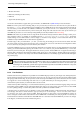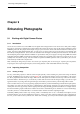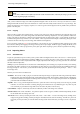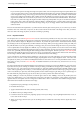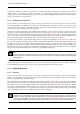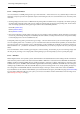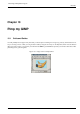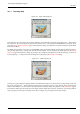User Guide
GNU Image Manipulation Program
124 / 653
If you can find a point in the image that ought to be perfect white, and a second point that ought to be perfect black, then
you can use the Levels tool to do a semi-automatic adjustment that will often do a good job of fixing both brightness and
colors throughout the image. First, bring up the Levels tool as previously described. Now, look down near the bottom
of the Layers dialog for three buttons with symbols on them that look like eye-droppers (at least, that is what they are
supposed to look like). The one on the left, if you mouse over it, shows its function to be ‘Pick Black Point’. Click on this,
then click on a point in the image that ought to be black–really truly perfectly black, not just sort of dark–and watch the
image change. Next, click on the rightmost of the three buttons ( ‘Pick White Point’ ), and then click a point in the image
that ought to be white, and once more watch the image change. If you are happy with the result, click the Okay button
otherwise Cancel.
Those are the automated color adjustments: if you find that none of them quite does the job for you, it is time to try one of the
interactive color tools. All of these, except one, can be accessed via Tools->Color Tools in the image menu. After you select a
color tool, click on the image (anywhere) to activate it and bring up its dialog.
9.1.3.2 Exposure Problems
The simplest tool to use is the Brightness/Contrast tool. It is also the least powerful, but in many cases it does everything you
need. This tool is often useful for images that are overexposed or underexposed; it is not useful for correcting color casts. The tool
gives you two sliders to adjust, for ‘Brightness’ and ‘Contrast’. If you have the option ‘Preview’ checked (and almost certainly
you should),you will see any adjustments you make reflected in the image. When you are happy with the results, press Okay and
they will take effect. If you can’t get results that you are happy with, press Cancel and the image will revert to its previous state.
A more sophisticated, and only slightly more difficult, way of correcting exposure problems is to use the Levels tool. The dialog
for this tool looks very complicated, but for the basic usage we have in mind here, the only part you need to deal with is the ‘Input
Levels’ area, specifically the three triangular sliders that appear below the histogram. We refer you to the Levels Tool Help for
instructions; but actually the easiest way to learn how to use it is to experiment by moving the three sliders around, and watching
how the image is affected. (Make sure that ‘Preview’ is checked at the bottom of the dialog.)
A very powerful way of correcting exposure problems is to use the Curves tool. This tool allows you to click and drag control
points on a curve, in order to create a function mapping input brightness levels to output brightness levels. The Curves tool
can replicate any effect you can achieve with Brightness/Contrast or the Levels tool, so it is more powerful than either of them.
Once again, we refer you to the Curves Tool Help for detailed instructions, but the easiest way to learn how to use it is by
experimenting.
The most powerful approach to adjusting brightness and contrast across an image, for more expert GIMP users, is to create a new
layer above the one you are working on, and then in the Layers dialog set the Mode for the upper layer to ‘Multiply’. The new
layer then serves as a ‘gain control’ layer for the layer below it, with white yielding maximum gain and black yielding a gain
of zero. Thus, by painting on the new layer, you can selectively adjust the gain for each area of the image, giving you very fine
control. You should try to paint only with smooth gradients, because sudden changes in gain will give rise to spurious edges in
the result. Paint only using shades of gray, not colors, unless you want to produce color shifts in the image.
Actually, ‘Multiply’ is not the only mode that is useful for gain control. In fact, ‘Multiply’ mode can only darken parts of an
image, never lighten them, so it is only useful where some parts of an image are overexposed. Using ‘Divide’ mode has the
opposite effect: it can brighten areas of an image but not darken them. Here is a trick that is often useful for bringing out the
maximum amount of detail across all areas of an image:
1. Duplicate the layer (producing a new layer above it).
2. Desaturate the new layer.
3. Apply a Gaussian blur to the result, with a large radius (100 or more).
4. Set Mode in the Layers dialog to Divide.
5. Control the amount of correction by adjusting opacity in the Layers dialog, or by using Brightness/Contrast, Levels, or
Curves tools on the new layer.
6. When you are happy with the result, you can use Merge Down to combine the control layer and the original layer into a
single layer.