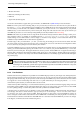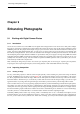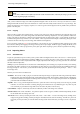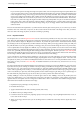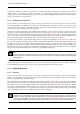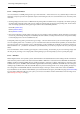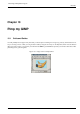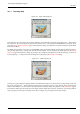User Guide
GNU Image Manipulation Program
122 / 653
Chapter 9
Enhancing Photographs
9.1 Working with Digital Camera Photos
9.1.1 Introduction
One of the most common uses of the GIMP is to fix digital camera images that for some reason are less than perfect. Maybe
the image is overexposed or underexposed; maybe rotated a bit; maybe out of focus: these are all common problems for which
GIMP has good tools. The purpose of this chapter is to give you an overview of those tools and the situations in which they are
useful. You will not find detailed tutorials here: in most cases it is easier to learn how to use the tools by experimenting with
them than by reading about them. (Also, each tool is described more thoroughly in the Help section devoted to it.) You will also
not find anything in this chapter about the multitude of "special effects" that you can apply to an image using GIMP. You should
be familiar with basic GIMP concepts before reading this chapter, but you certainly don’t need to be an expert–if you are, you
probably know most of this anyway. And don’t hesitate to experiment: GIMP’s powerful "undo" system allows you to recover
from almost any mistake with a simple Ctrl-Z.
Most commonly the things that you want to do to clean up an imperfect photo are of four types: improving the composition;
improving the colors; improving the sharpness; and removing artifacts or other undesirable elements of the image.
9.1.2 Improving Composition
9.1.2.1 Rotating an Image
It is easy, when taking a picture, to hold the camera not quite perfectly vertical, resulting in a picture where things are tilted at
an angle. In GIMP, the way to fix this is to use the Rotate tool. Activate this by clicking its icon in the Toolbox, or by pressing
the ‘R’ key capitalized) while inside the image. Make sure the Tool Options are visible, and at the top, make sure for ‘Affect:’
that the left button (‘Transform Layer’) is selected. If you then click the mouse inside the image and drag it, you will see a grid
appear that rotates as you drag. When the grid looks right, click rotate or press the enter key, and the image will be rotated.
Now as a matter of fact, it isn’t so easy to get things right by this method: you often find that things are better but not quite perfect.
One solution is to rotate a bit more, but there is a disadvantage to that approach. Each time you rotate an image, because the
rotated pixels don’t line up precisely with the original pixels, the image inevitably gets blurred a little bit. For a single rotation,
the amount of blurring is quite small, but two rotations cause twice as much blurring as one, and there is no reason to blur things
more than you have to. A better alternative is to undo the rotation and then do another, adjusting the angle.
Fortunately, GIMP provides another way of doing it that is considerably easier to use: in the Rotate Tool Options, for the
Transform Direction you can select "Backward (Corrective)". When you do this, instead of rotating the grid to compensate for
the error, you can rotate it to line up with the error. If this seems confusing, try it and you will see that it is quite straightforward.