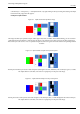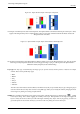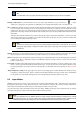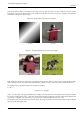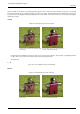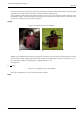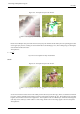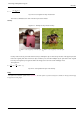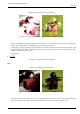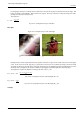User Guide
GNU Image Manipulation Program
105 / 653
Since the results of each mode vary greatly depending upon the colors on the layers, these images can only give you a general
idea of how the modes work. You are encouraged to try them out yourself. You might start with two similar layers, where one is
a copy of the other, but slightly modified (by being blurred, moved, rotated, scaled, color-inverted, etc.) and seeing what happens
with the layer modes.
Normal
Figure 8.8: Example for layer mode ‘Normal’
(a) Both images are blended into eachother with the
same intensity.
(b) With 100% opacity only the upper layer is
shown when blending with Normal.
Normal mode is the default layer mode. The layer on top covers the layers below it. If you want to see anything below the
top layer when you use this mode, the layer must have some transparent areas.
The equation is:
E = M
EQUATION 8.2: Equation for layer mode Normal
Dissolve
Figure 8.9: Example for layer mode ‘Dissolve’
(a) Both images are blended into eachother with the
same intensity.
(b) With 100% opacity only the upper layer is
shown when blending with dissolve.