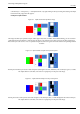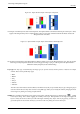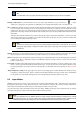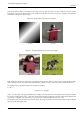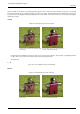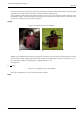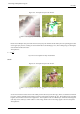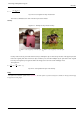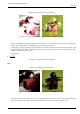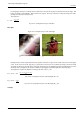User Guide
GNU Image Manipulation Program
104 / 653
Layer modes permit complex color changes in the image. They are often used with a new layer which acts as a kind of mask.
For example, if you put a solid white layer over an image and set the layer mode of the new layer to ‘Saturation’, the underlying
visible layers will appear in shades of gray.
Figure 8.6: Images (masks) for layer mode examples
(a) Mask 1 (b) Mask 2
Figure 8.7: Images (backgrounds) for layer mode examples
(a) Key fob (b) Ducks
In the descriptions of the layer modes below, the equations are also shown. This is for those who are curious about the mathe-
matics of the layer modes. You do not need to understand the equations in order to use the layer modes effectively, however.
The equations are in a shorthand notation. For example, the equation
E = M + I
EQUATION 8.1: Example
means, ‘ For each pixel in the upper (Mask)and lower (Image) layer, add each of the corresponding color components together
to form the E resulting pixel’s. color. ’ Pixel color components must always be between 0 and 255. Unless the description below
says otherwise, a negative color component is set to 0 and a color component larger than 255 is set to 255.
The examples below show the effects of each of the modes. The image on the left is the normal state and the image on the right
shows the results of the layer mode.