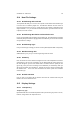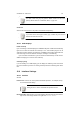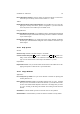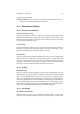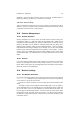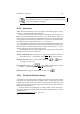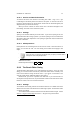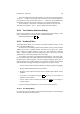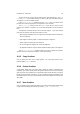User Guide
Table Of Contents
CHAPTER 12. DIALOGS 98
The Aspect Ratio defines the vertical diameter in a ratio to the horizontal diameter.
A value of 1.0 will give a round brush since this means that the horizontal diameter is
the same as the vertical. The maximum value is 20.0 which gives a horizontal diameter
twenty times larger than the vertical, resulting in a very squashed, elliptical brush.
The final setting is Angle which is used when the aspect ratio is more than 1.0.
The angle can be between 0 and 180 degrees, measured counterclockwise.
12.13 The Gradient Selection Dialog
Lets you select a gradient. You are also able to edit the gradient by pressing the “ Edit”
button. This will bring up the Gradient Editor. Additional Information
Default Keyboard Shortcut:
Ctrl
G
12.14 Gradient Editor
The Gradient Editor allows you to create or edit complex gradients that you can use
with, for example, theBlend tool.
You’ll find a list of all available gradients under Gradients, and the currently selected
gradient can be seen in a preview window. The buttons to the right let you Create,
Copy, Delete and, Rename gradients. You can also Save Gradients in a POV-Ray
format. Refresh Gradients re-reads all gradients from disk. You can also zoom the
gradient with the Zoom buttons present in the main dialog.
The triangles at the bottom of the gradient preview window are color section mark-
ings. Two kinds of marks exist: black endpoints and white midpoints. The area between
two black points is called a segment. You select a segment simply by clicking on it. A
selected segment turns a darker shade of gray. Most work that you do in the gradient
editor will be about changing and editing those segments in one way or another.
• You can move an entire selection by clicking in the darker gray field and dragging.
• Moving a white midpoint affects the color transition.
• Dragging a black endpoint will stretch the area between that endpoint and the
midpoint.
• If you click on an endpoint then press
Shift and drag, you will compress or
expand the entire selection.
• You can extend or add to a selection by pressing the
Shift key and clicking on
another segment.
Any of the described manipulations can be used on extended selections.
12.14.1 The Popup Menu
If you press the right mouse button in the gradient preview window, a menu will appear
for further editing of the selected segment.