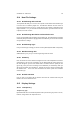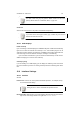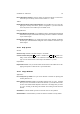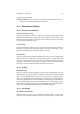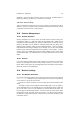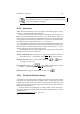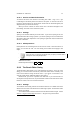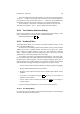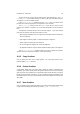User Guide
Table Of Contents
CHAPTER 12. DIALOGS 97
12.11.1 Preview and Brush Information
You will see that some of the brushes in the dialog have a little + sign. The + sign
is indicating that the brush preview is scaled to fit the space. To view the real size of
the brush, click and hold on the brush square and the real size brush will appear (and
disappear when you release the mouse).
When you choose a brush, the name and the size of the brush will appear in the
brush dialog. The brush size is measured in pixels.
12.11.2 Settings
Spacing is the distance between your brush marks. If you set the spacing to 100, the
brushmarks will be like a string of pearls. If you set the spacing to zero, the brushmarks
will create a solid, brush-shaped line. If the spacing is higher than 100, the brushmarks
will form a dotted line.
12.11.3 Pixmap Brushes
Pixmap brushes are small images that can be used as a brush. Since the brush is an
image, you can’t alter its color. The color setting in the toolbox will not apply to this
image.
If you use color as a pressure sensitivity when you paint you will be able to
change the color of the pixmap brush.
Additional Information
Default Keyboard Shortcut:
Shift
Ctrl
B
12.12 The Brush Editor Dialog
The Brush Editor dialog allows you to make alterations to brushes. At the top of the
dialog, you can see the name of the brush (a new brush will be called “ Untitled”). This
name can be edited to change the brush name. If you choose a name which is the
same as another brush, GIMP will suffix the name with #x.
3
Below the title, you can see a preview of the final brush. If you size the brush to a
size larger than the preview area, the preview will be scaled and the scale factor shown
below it as a ratio, such as 2:1 for 50% zoomed out.
12.12.1 Settings
The remainder of the dialog controls how the brush will look. The Radius controls the
distance from the center of the brush to the furthest edge in pixels. The maximum radius
of a brush is 100 pixels.
The Hardness slider controls how much the brush fades towards its edges. A value
closer to 1 will give a sharp edge and closer to 0 will give a fuzzy, blurred effect.
3
Wherex is a number.