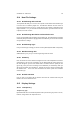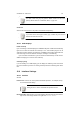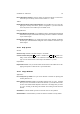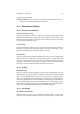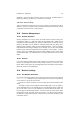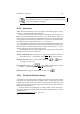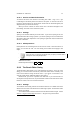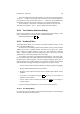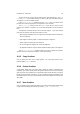User Guide
Table Of Contents
CHAPTER 12. DIALOGS 93
Marching Ants Speed When you make a selection in GIMP there will be a “blinking”
boundary for the selection. This “blinking” boundary is referred to as marching
ants. This option controls how fast the ants will march.
Image Title Format Sets the window title of the image window. The default custom
value is reasonably sane, but you are able to choose from Standard, Show zoom
percentage, Show zoom ratio, Show reversed zoom ratio, and Custom. To build
a custom image title, you can use some macros along with ordinary characters.
Title Format Codes
Code Meaning
%% literal percent sign
%f bare filename, or "Untitled"
%F full path to file
%p PDB image id
%i view instance number
%t image type (RGB, indexed, grayscale)
%z zoom factor as a percentage
%s source scale factor
%d destination scale factor
%D* expands to * if the image is dirty (modified)
Pointer Movement Feedback
Perfect-but-slow Pointer Tracking When you are drawing in GIMP, GIMP will not
catch your pointer every moment. Instead GIMP catches it at a certain time
interval. This means if you draw a circle very fast GIMP will not draw a circle but
lines between each pointer grab. However if you turn on Perfect-but-slow Pointer
Tracking, GIMP will record every single movement and make a perfect circe even
if you draw it very fast. You will, however, not be able to draw in real time instead
that drawing will “played” with a time delay since you “recorded” every movement.
1
Disable Cursor Updating Normally when you, for example, paint with some tool, you
will have a little image of the tool as the cursor. If you disable cursor updating, the
cursor will always be a little pencil even if you change tools. I.e. the cursor will
always be the same shape as the last tool you used before you disabled updating.
Cursor Mode Let’s you choose between three different mouse pointer looks, i.e. just
the toolsymbol, the toolsymbol together with a crosshair and simply the crosshair.
12.6.4 Tool Options
Paint Options
Use Global Paint Options Normally when you paint in GIMP, you set the opacity and
paint mode in theBrush Selection dialog. If you enable “Use Global Paint Options”
you will have the opportunity to set both Opacity and Paint Mode separately for
each tool (theTool Options dialog will change and you will have new controls for
Opacity and Paint Mode).
1
Well this is not exactly what happens but it makes it easier to explain it this way.