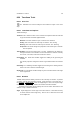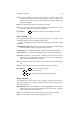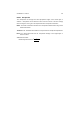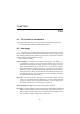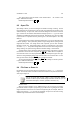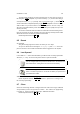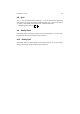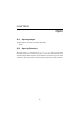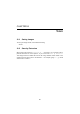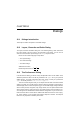User Guide
Table Of Contents
CHAPTER 9. FILE 85
The Save dialog works like any other file dialog, but you also have two means of
fast navigation.
TAB completion, if you have a directory /gimp and the Save dialog is
currently with in the /home/gimp directly. Then you only have to type /gi and hit
TAB
and the name will be completed (it works just like
TAB completion in the BASH or TSH
shells in UNIX or if you have turned it on as
TAB completion in the CMS in NT). You
also have a drop down directory menu which will enable you to quickly move up in the
directory hierarchy.
You can also create directories and delete or rename files in the Save dialog. Some-
times it is necessary to step up and down once in the directory hierarchy before GIMP
will be able to see the new directory. Additional Information
Default Keyboard Shortcut:
Ctrl
S
9.5 Revert
Our apologies
Sorry, but the help page for this item is not written yet. Can I help?
Yes you can! Please send a message to docs@gimp.org with revert as the sub-
ject line. Feel free to also include documentation related suggestions or fix requests.
9.6 Last Opened
In The GIMP’s File menu under theToolBox, you will find a list of recently opened files
above the Quit entry. You can click any these entries to open the listed file.
You can configure how many entries are shown here in the Interface sec-
tion of Preferences. Setting this to zero turns the list off entirely.
The list of recently opened files contains the first entries of yourDocument
Index. Look there if you want to see the list off all files you opened since
you installed The GIMP.
Additional Information
Default Keyboard Shortcut:
Ctrl
<n> (where<n> opens the<n>-th image in the
list of recently opened files).
9.7 Close
Closes the active image window. If changes have been made to the image, GIMP will
ask you whether you are sure you want to continue – click Close in the popup dialog
to continue, or Cancel to leave the image open. Additional Information
Default Keyboard Shortcut:
Ctrl
W