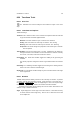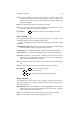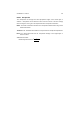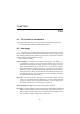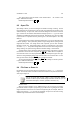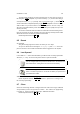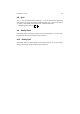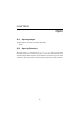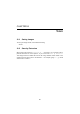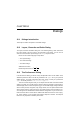User Guide
Table Of Contents
CHAPTER 8. TOOLS 80
8.36 Transform Tools
8.36.1 Overview
The Transform tool is used to modify the active selection or layer in one of four
ways.
8.36.2 Transform Tool Options
Transform Settings
Transform The Transform section of the Transform Tool Options allows the selection
of type of transform that will be applied. Modes
Rotation This mode rotates the layer or selection. See: Rotation.
Scaling This mode scales the active layer or selection. See: Scaling.
Shearing This mode shears the active layer or selection. See: Shearing.
Perspective This mode changes the perspective of the active layer or selection.
See: Perspective
Tool Paradigm There are two settings here. The first, Traditional, is the default ren-
dering mechanism for the transform tool and will render the transform normally.
The second, Corrective, renders the transform in reverse.
Grid Settings The Show Grid checkbox toggles the visibility of the grid during the
transform.
The Density input box changes the number of grid divisions within the transform
grid.
Smoothing The Smoothing checkbox toggles the smoothing of the resulting transfor-
mation. This has no effect on indexed images.
Clip Result The Clip Result checkbox will clip any area of the final render to the edges
of the original area.
8.36.3 Rotation
Rotation mode performs arbitrary rotations to the active layer or selection. To perform
a rotation, click the area that will be rotated. Using themouse to click and drag, or
the
up arrow /
down arrow , rotate the displayed grid or box to the required angle.
Finalize the change by clicking Rotate in the Rotation Information window.
The Rotation Information window displays the current rotation information for the
selection or layer. Rotation Information
Angle Angle displays the current angle of the active rotation. It also allows the entry
of numeric data for manual angle entry. There is also a slider that can be used
to accomplish this.